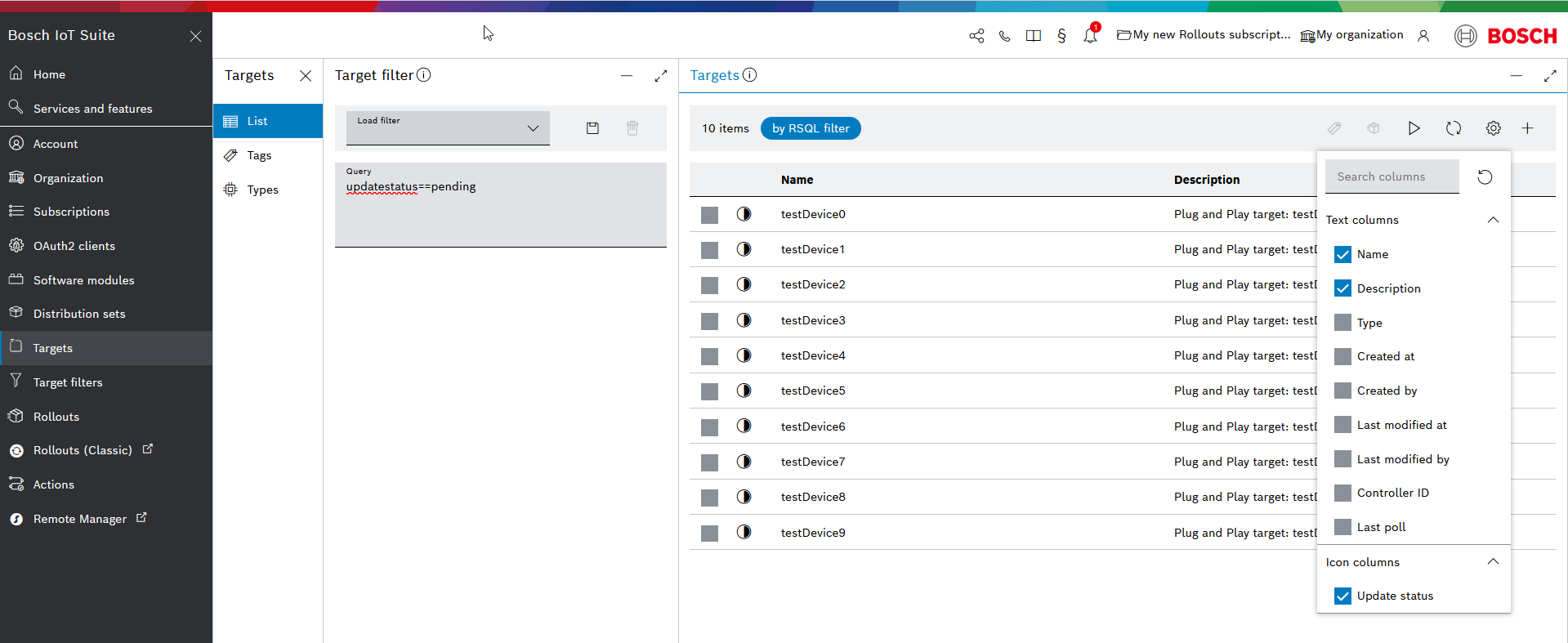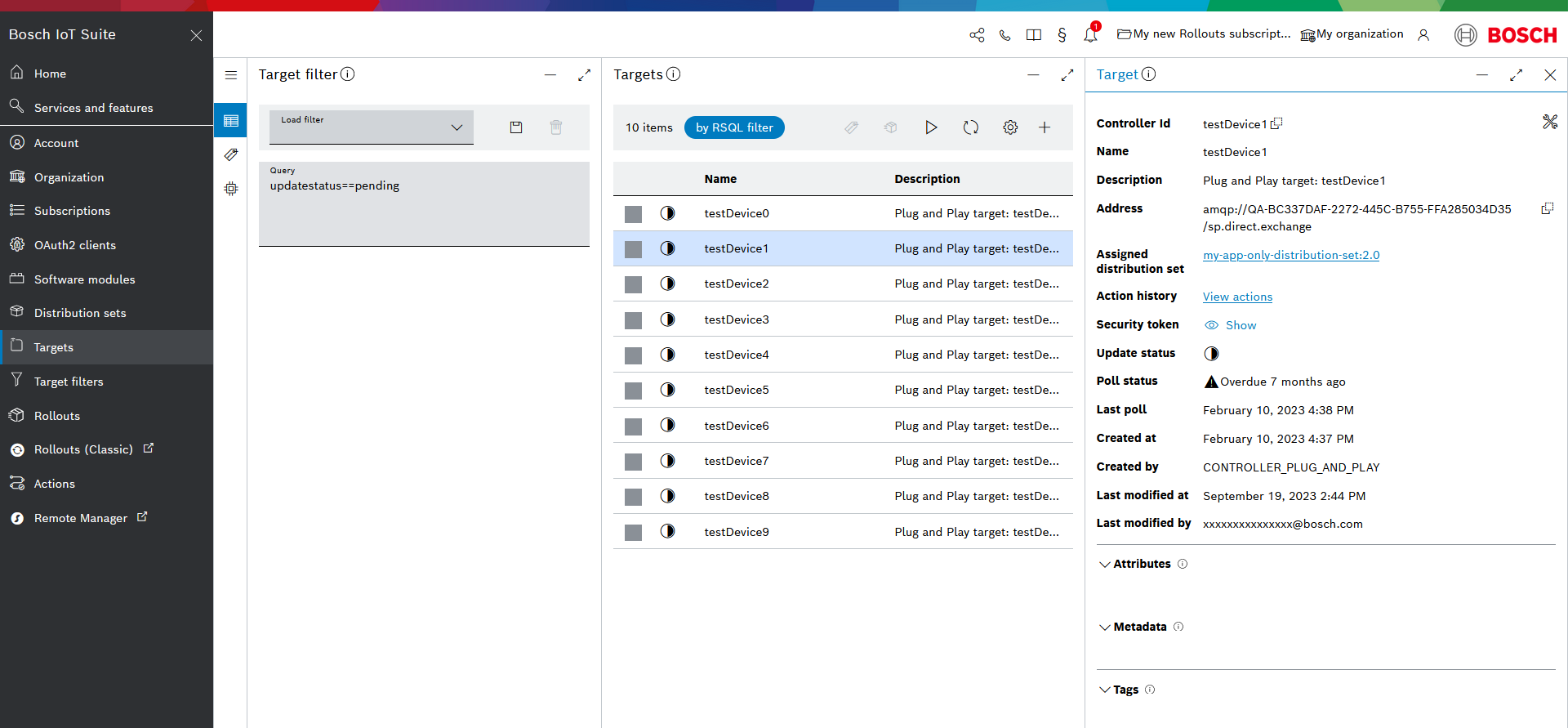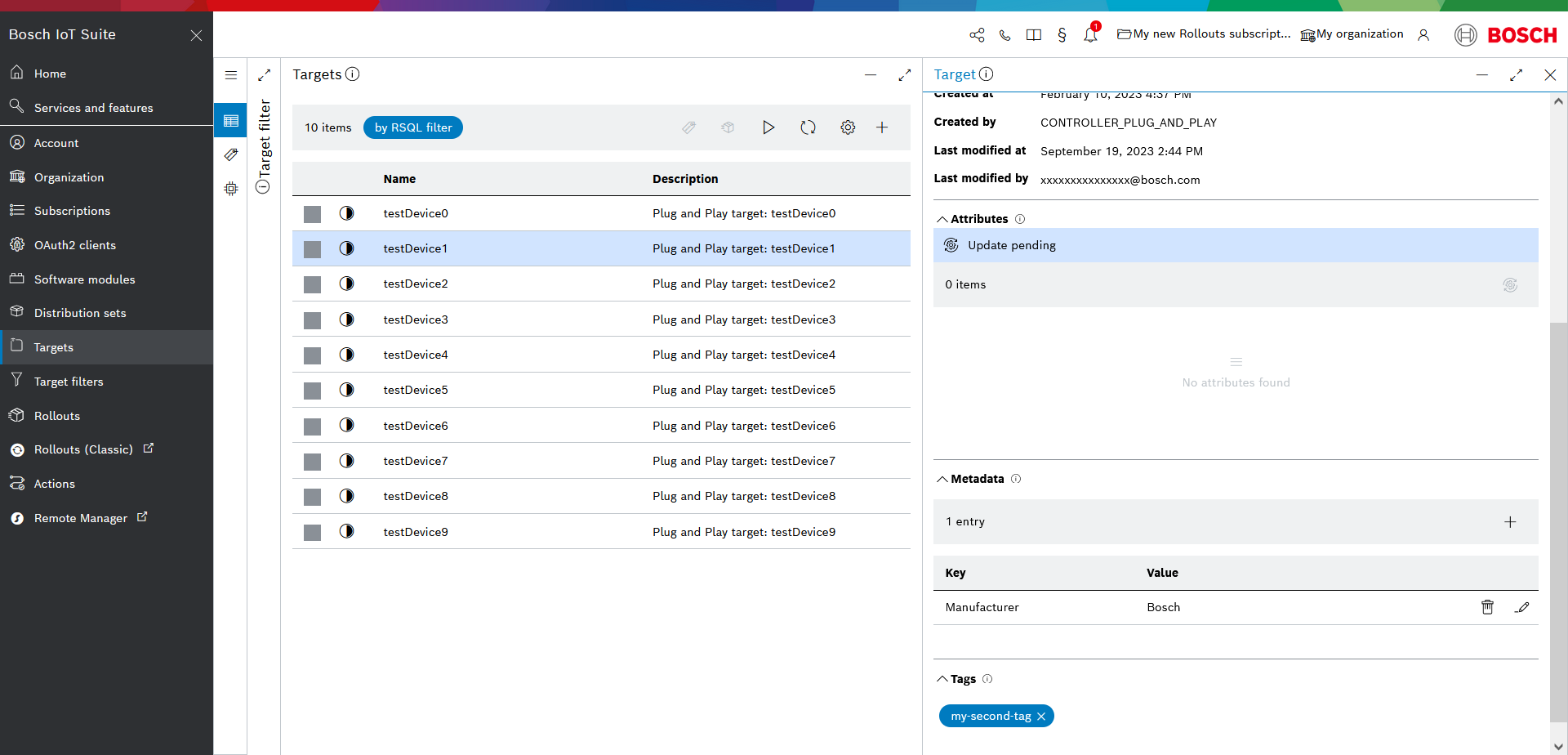Target list details
The list of targets, which is displayed automatically once you enter the Targets UI feature from the left navigation, displays by default the following information about each target:
- Update status - an icon column showing the status of the target for its latest assigned action
- Name - the name of the target specified during its provisioning
- Description - the description provided for the target during provisioning, if any
Use the respective icons in the top right corner to expand and minimize the current view.
You can remove a column that is not relevant for your use case, as well as add additional Text columns and Icon columns to the list via the configure columns icon in the header.
You can always revert to the default columns view via the reset icon.
Individual target details
Once you select a target from the list, further detailed information about it is displayed. In particular:
- Controller id - the ID of the target automatically assigned by the system during the target provisioning
- Name - the name of the target specified during its provisioning
- Description - the description which may have been added during the target provisioning
- Target type (if any) - the name of an assigned custom type
- Address - the address where you can reach the target, for example via the AMQP protocol when using the DMF API, or via the HTTP protocol when using the DDI API
Assigned distribution set - a link to the Distribution sets UI feature where you can see details of the assigned distribution set and its assigned software modules
Action history - a link to the Actions UI feature, where the list of actions is automatically filtered for the specific target (by Target ID)
- Installed distribution set (if any) - the name of the last installed distribution set
Security token - you can view and then copy the security token by clicking the Show icon for device authentication, e.g. useful in test scenarios
To enable device authentication via security token, see Authentication configuration as described at System configuration.
- Update status - can be one of the following: unknown, in-sync, pending, error, registered
For details, see Target state machine. - Poll status - can be either in-time or overdue; for polling configuration, refer to System configuration
- Last poll - date and time of the last poll made by the target
- Created at - date and time of the device provisioning
- Created by - identification of the creator who provisioned the target
- Last modified at - date and time of the last update of the target
- Last modified by - identification of the user who initiated the last update of the target
Attributes
The list of controller attributes (key-value pairs) is displayed in a separate Attributes section of the Target view, below its details.
Controller attributes, as opposed to metadata, are owned by the target and therefore can only be modified by the target.
A controller attribute can for example be the hardware version of the target.
You can request the target to update /resend its controller attributes via the Update pending icon.
Metadata
At the bottom of the Target details view, you will see the Metadata section.
Metadata are key-value pairs that can help to annotate the target with additional information. The metadata information can be later used when defining target filters.
This section includes a list of all available target metadata, displayed as a key-value pair. Each entry has a delete and edit action icon on the right.
Learn about the available metadata management actions in Manage target metadata.
Tags
Any tags assigned to the selected target will be displayed in the Tags section (right after the Metadata section).
How to assign tags to a target is explained in Manage tags.
.