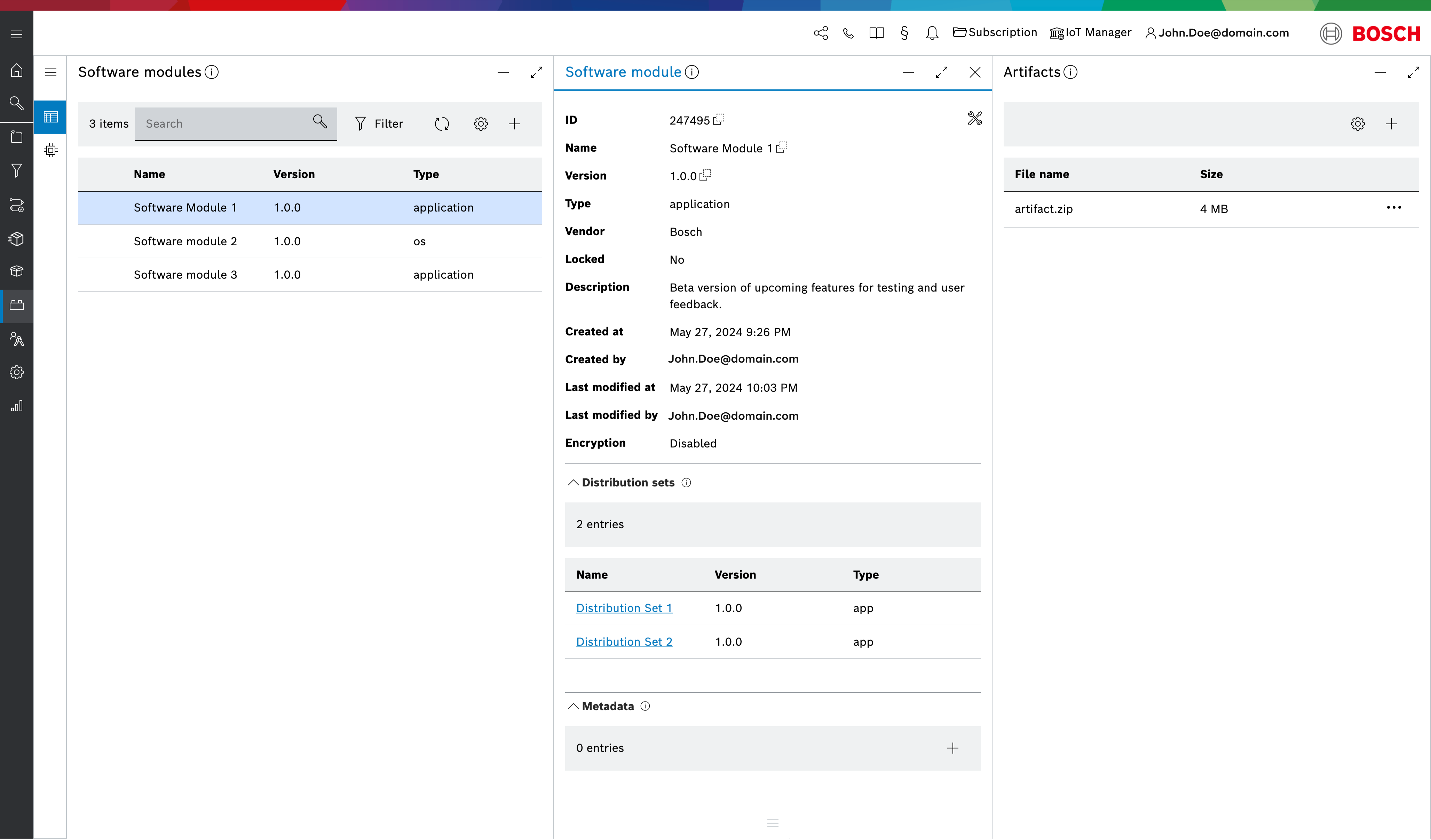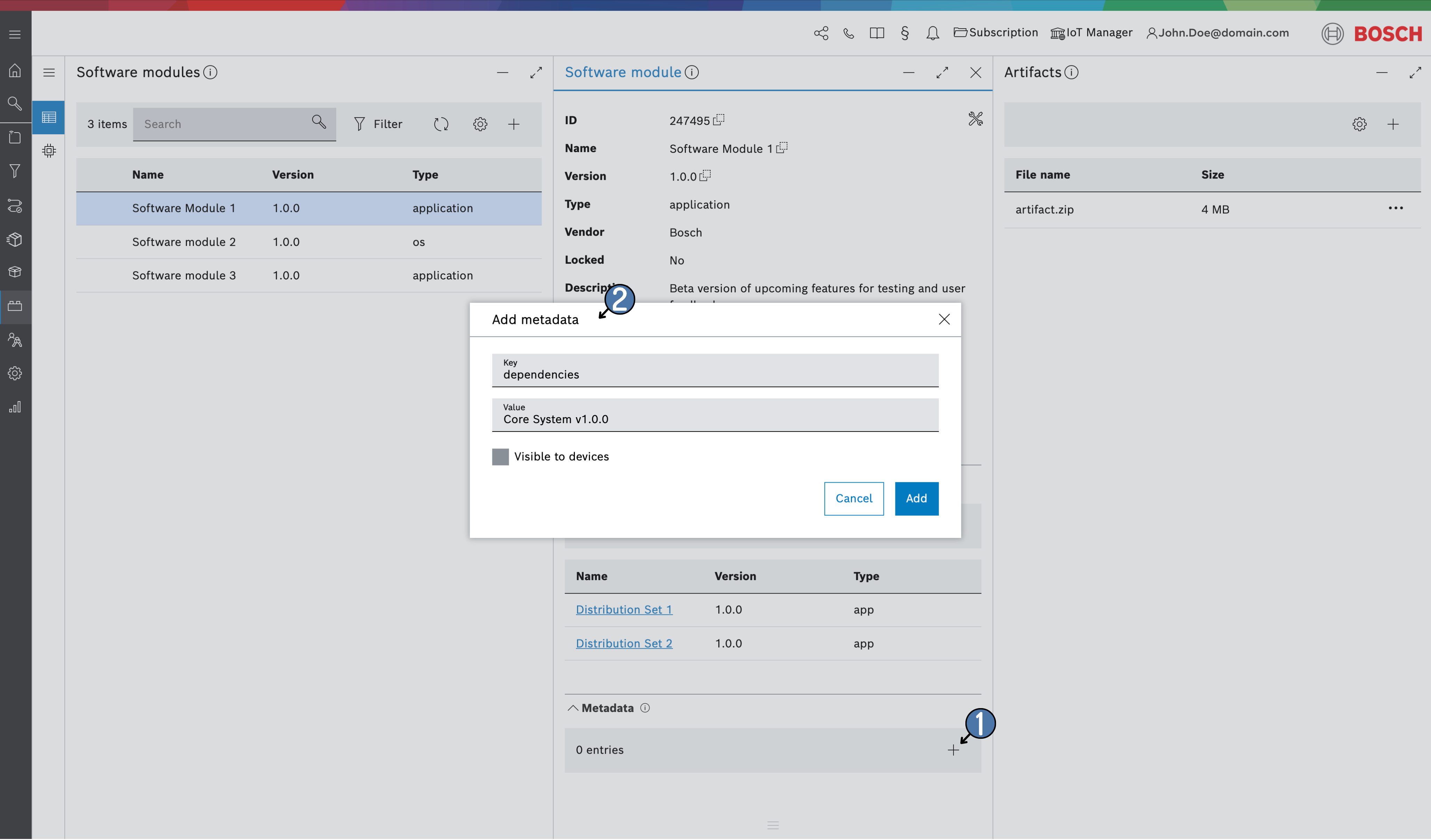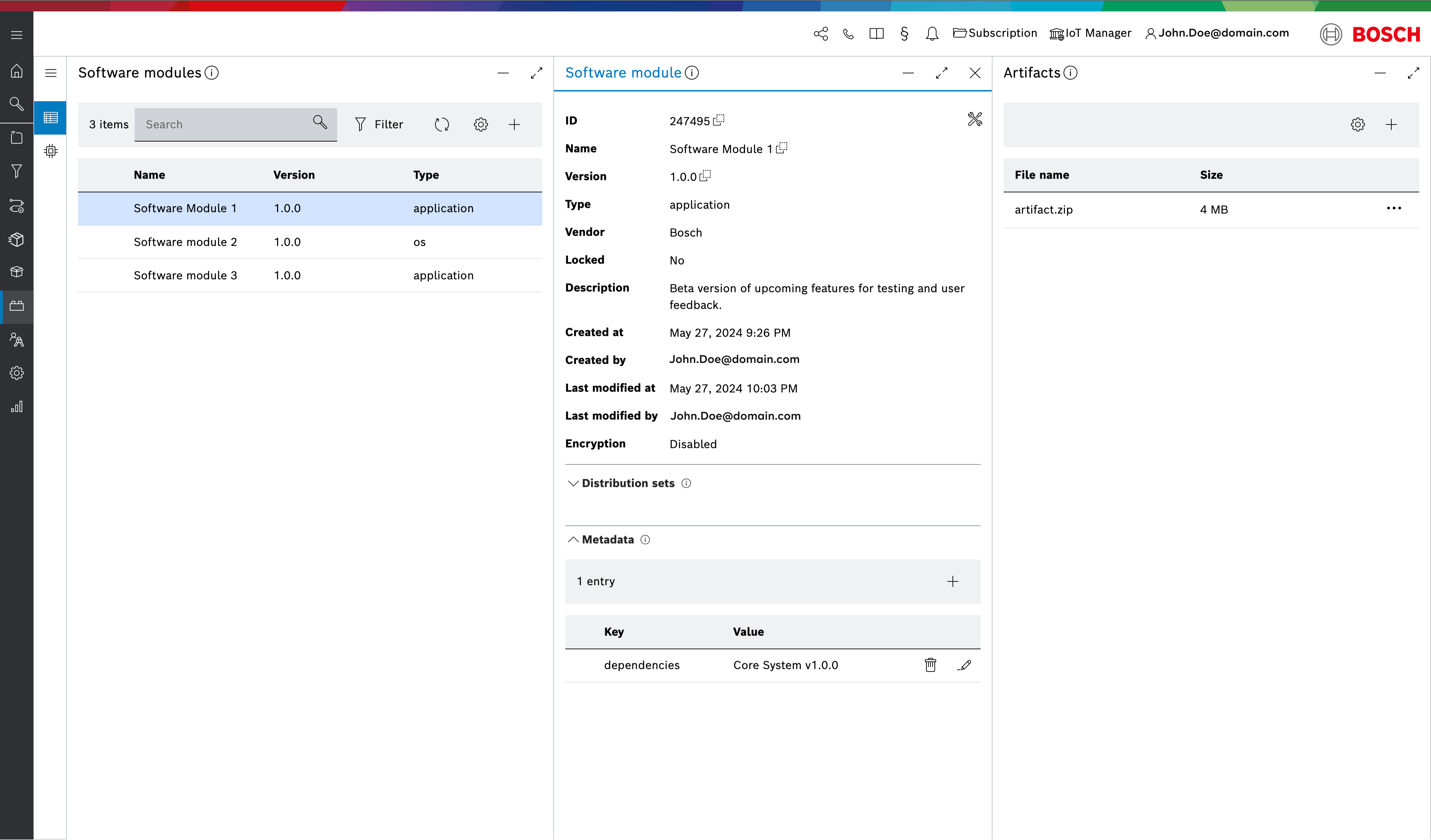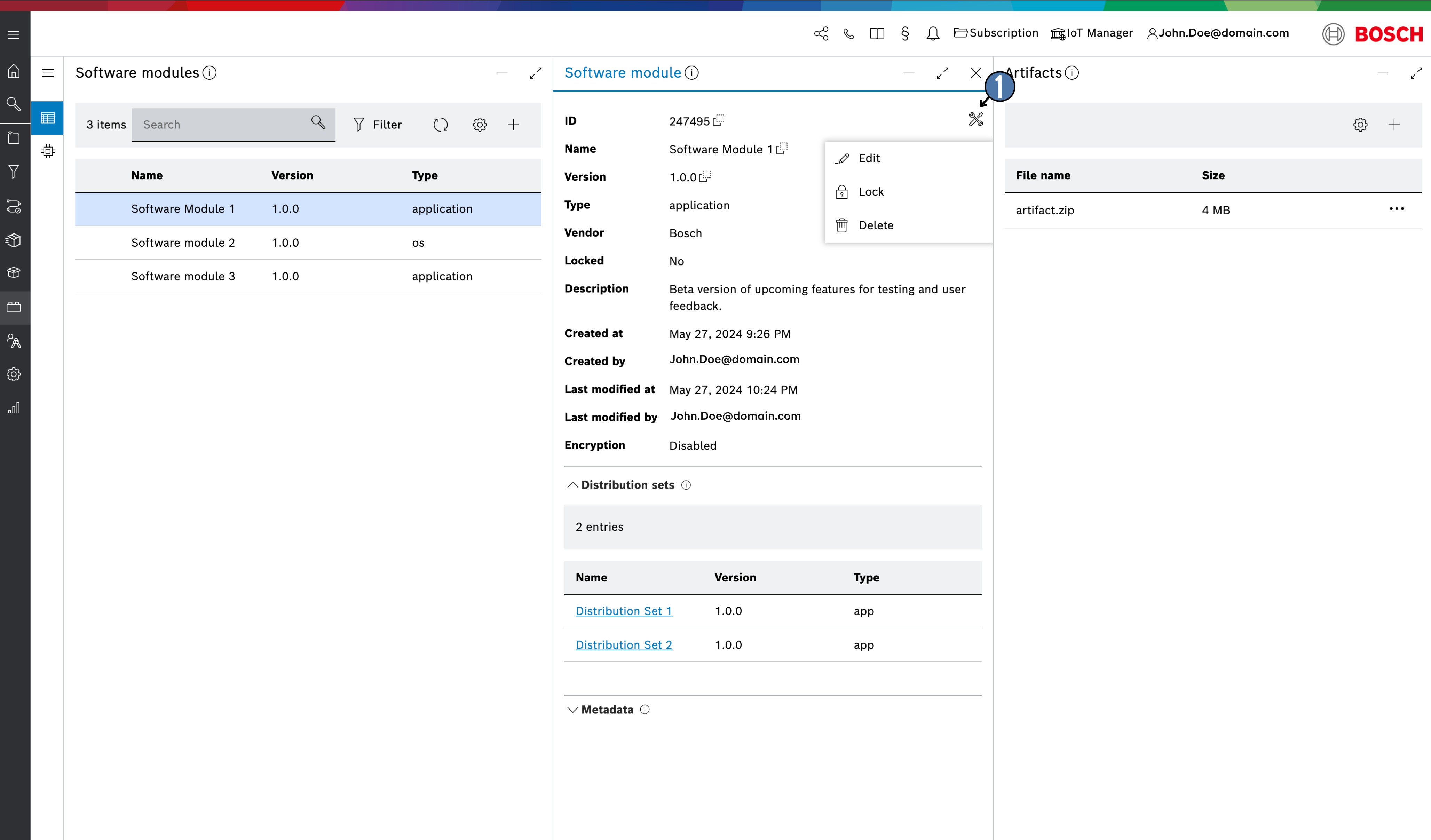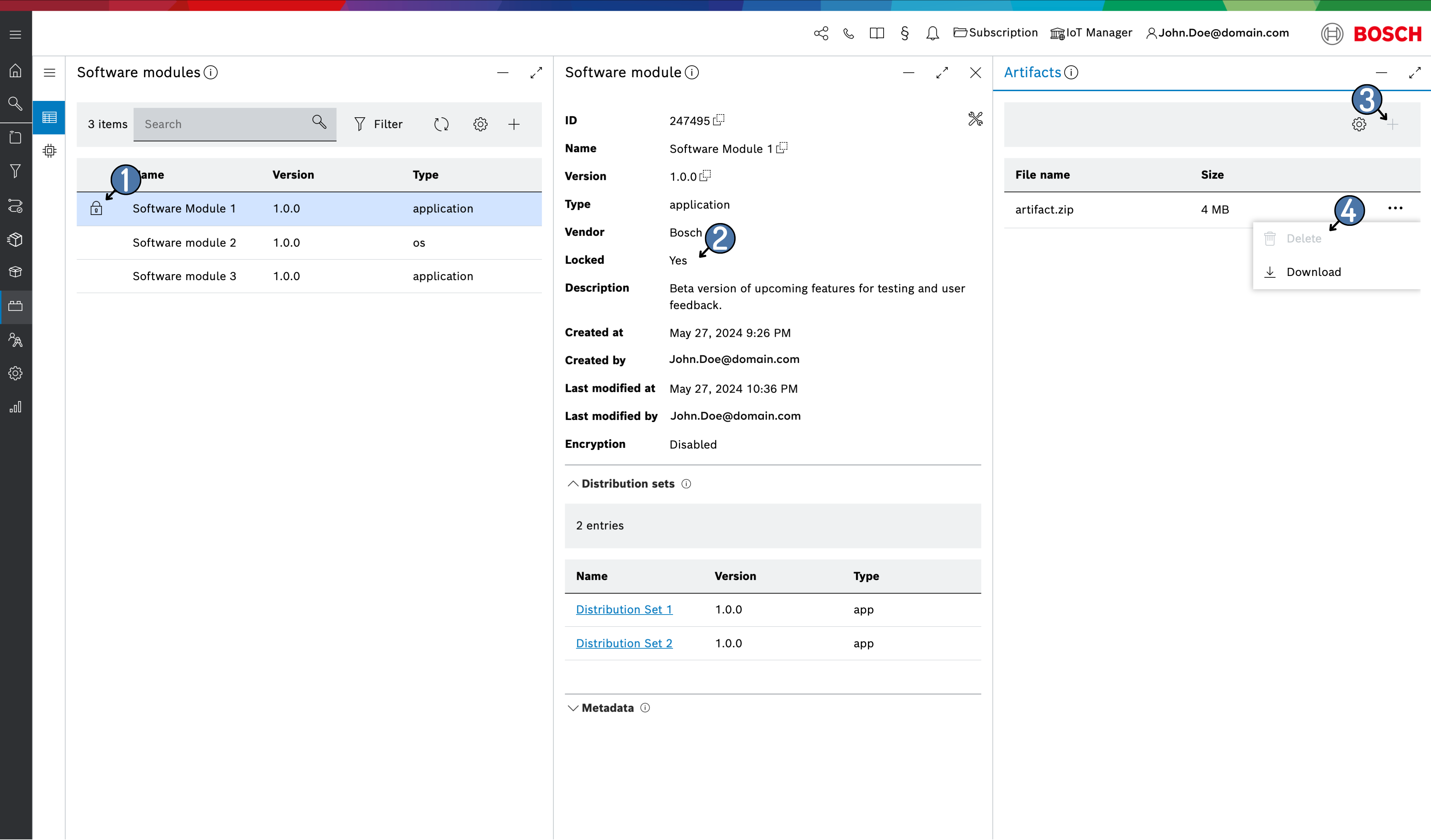View software module details
Once you have created a software module you can view its details by selecting it. This will open the Software module view.
In addition to the default information displayed in the columns of the list, the detailed view shows other useful data such as: Vendor, Description, Created at and Last modified at timestamps, Locked status of the software module, the user who created or modified the software module, encryption status and a list of all distribution sets the software module is assigned to as we as a key-value paired metadata.
Add metadata
To add metadata to the software module, navigate to the bottom of the Software module details view and expand the Metadata area.
Click the + icon below to open a dialog where you can enter a key-value pair and select whether it should be visible to all devices.
After created. the key-value pair will be shown as part of the Metadata list:
You can edit the value of delete the whole pair by using the corresponding icons on the right.
Software module actions
The software modules actions icon opens a dialog which provides the following management actions:
- Edit - edit the optional fields of the software module.
- Lock/Unlock - Prevent or permit the assignment of additional artifacts to the software module.
- Delete - delete the software module.
Locking and Unlocking a software module
The software module has a management action to manually lock or unlock it, controlling whether new artifacts can be assigned or unassigned.
Locking a software module can be done manually and automatically.
Manual Locking
- You can choose to lock the software module manually by the Locksoftware module action.
- Once locked, no additional artifacts can be assigned or unassigned to and from the software module until an explicit manual Unlock software module action is performed.
Automatic (Implicit) Locking
- If a distribution set is assigned, all the software modules that are assigned to the distribution set will automatically lock to prevents users from assigning or unassigning artifacts from a corresponding software module to an assigned distribution set.
- Once a distribution set is assigned and its corresponding software modules are locked, this ensures that the modules remains stable without any changes until an explicit manual Unlock software module action is performed.
- Automatic lock can be enabled and disabled by the Implicit lock toggle configuration . Refer to Configuration.
Even with automatic locking enabled, manual overrides provide flexibility to accommodate specific client needs.
For Automatic locking you should make sure the user that is performing the distribution set assignment has Repository Update permission. Permission can be updated from the Access control feature.
Locking a software module will result in:
- Locked icon in front of the software module name from the software module list. (given the Locked icon column in the software module list is enabled via )
- The Locked information flag in the Software module blade view will be shown as Yes.
- The Add artifact + button to add additional artifacts to the software module will be disabled.
- The Delete button to remove artifacts from the software module will be disabled.
If you choose to delete a software module, you will be asked for confirmation.