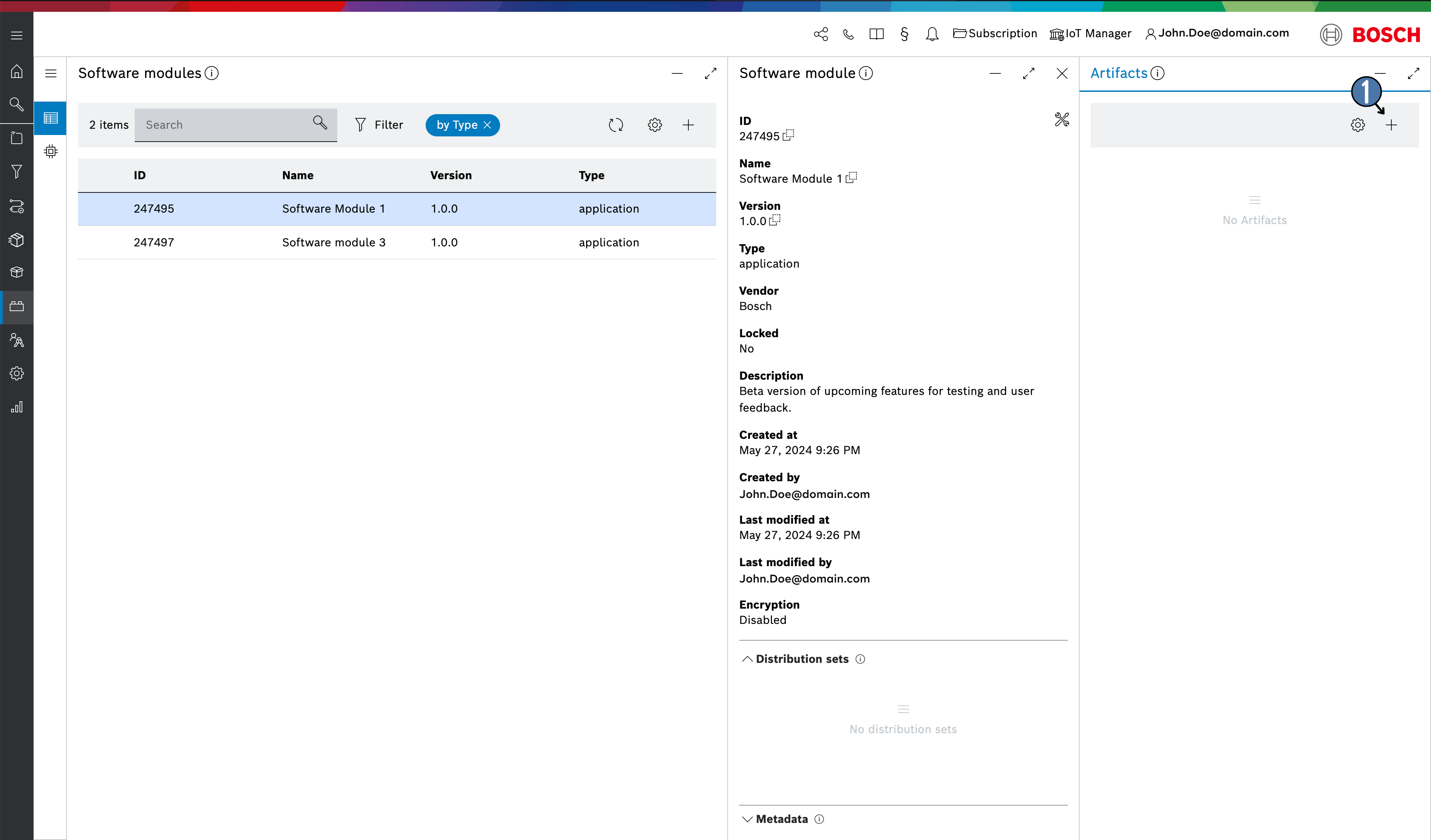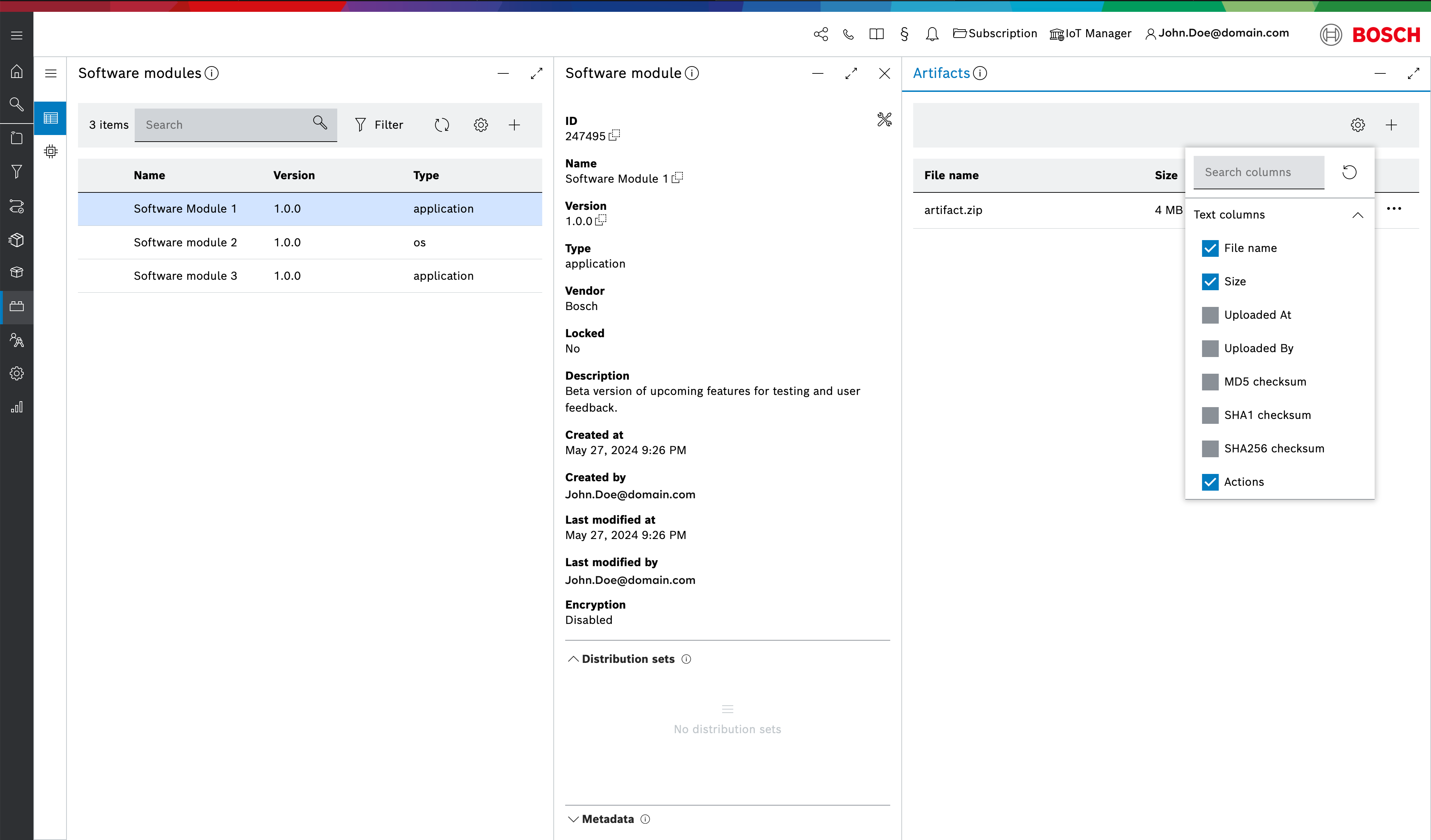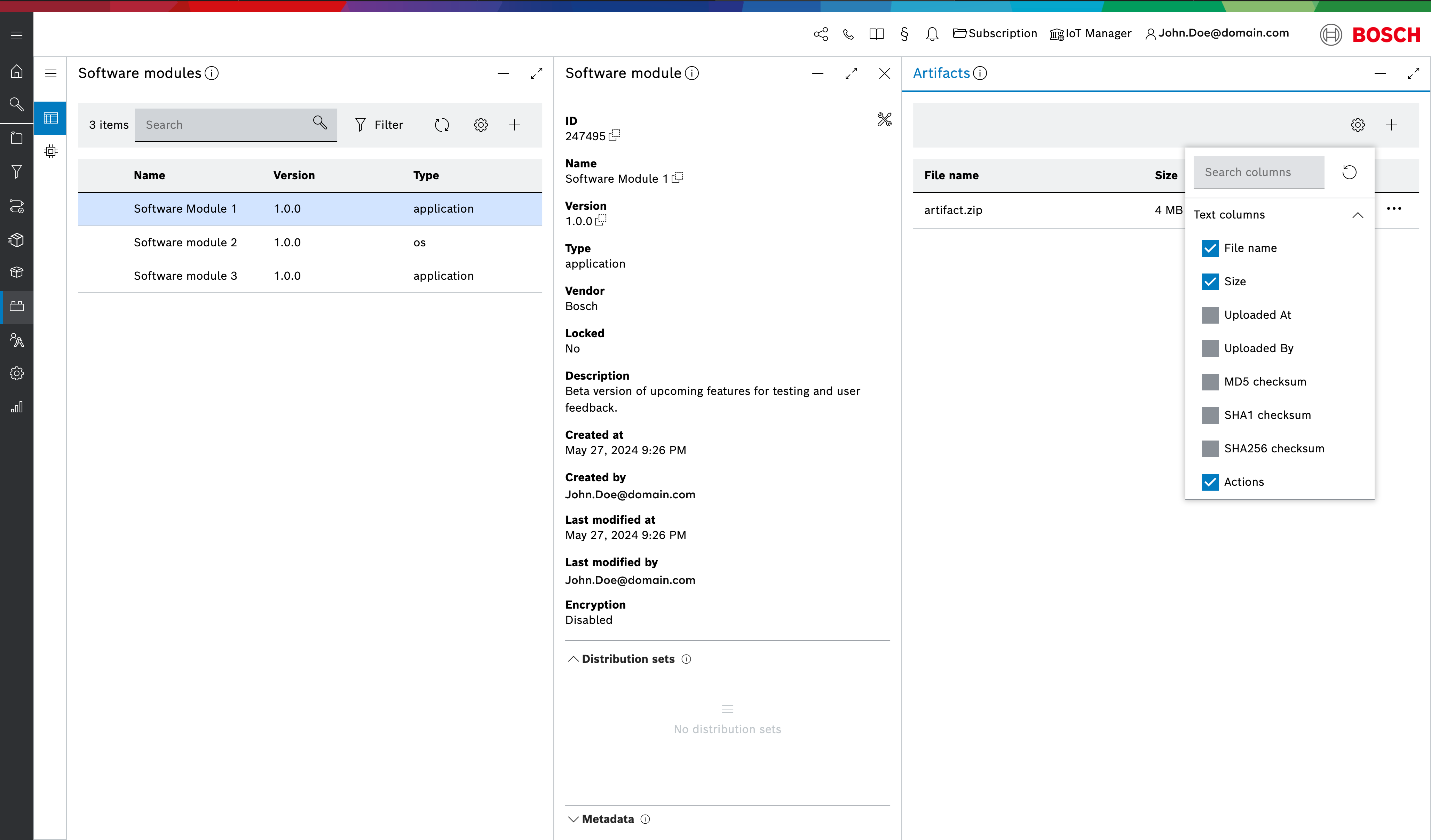An artifact represents the binaries for a software module.
It is distributed to the devices using the underlying content distribution network (CDN).
The devices access the artifacts using a signed download URL which is only valid over a certain period of time (default: 30 days).
Upload an artifact
To upload an artifact to a selected software module click the + icon in the Artifacts blade view (on the right of the Software module blade view) and select one or more artifacts that you want to upload from your file system.
Once you have uploaded the artifact, its name and size will be visible as part of the list below.
For better visibility you can minimise the Main and the sub navigation menus by clicking the corresponding X icon on each menu.
Apart from the file name, which is specified during the upload, the following properties are automatically set for each artifact:
- MD5 checksum
- SHA1 checksum
- SHA256 checksum
- File size
Configure artifacts list
By default, the File name, Size and Actions are displayed but you can also display additional information in the list view via the configure column icon in the top right.
Manage artifact
The Artifacts view allows you to manage them. Click the Actions icon on a concrete artifact and use the respective buttons to:
- Delete the artifact. You will be asked for confirmation.
- Download the artifact. The download starts immediately.