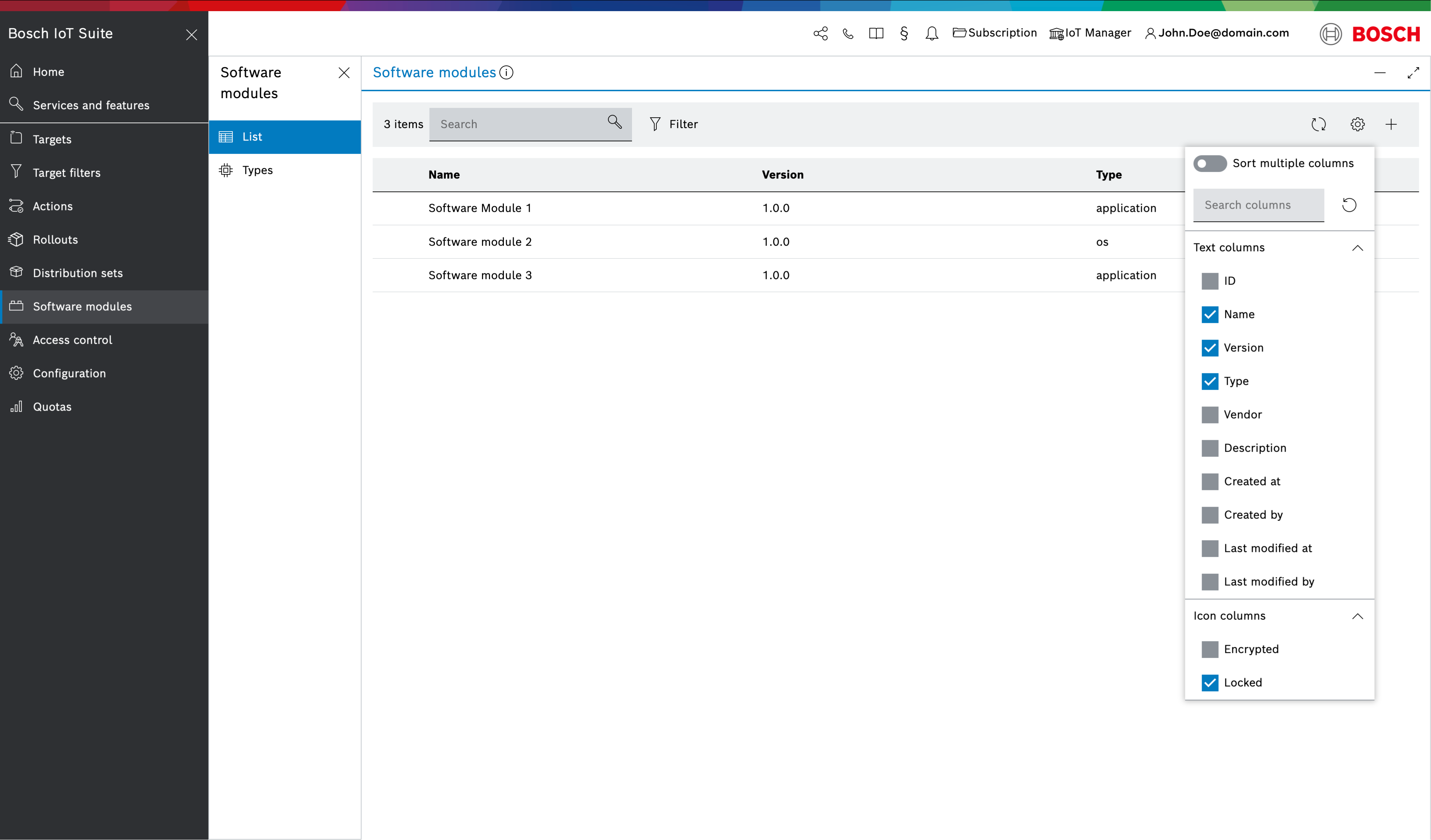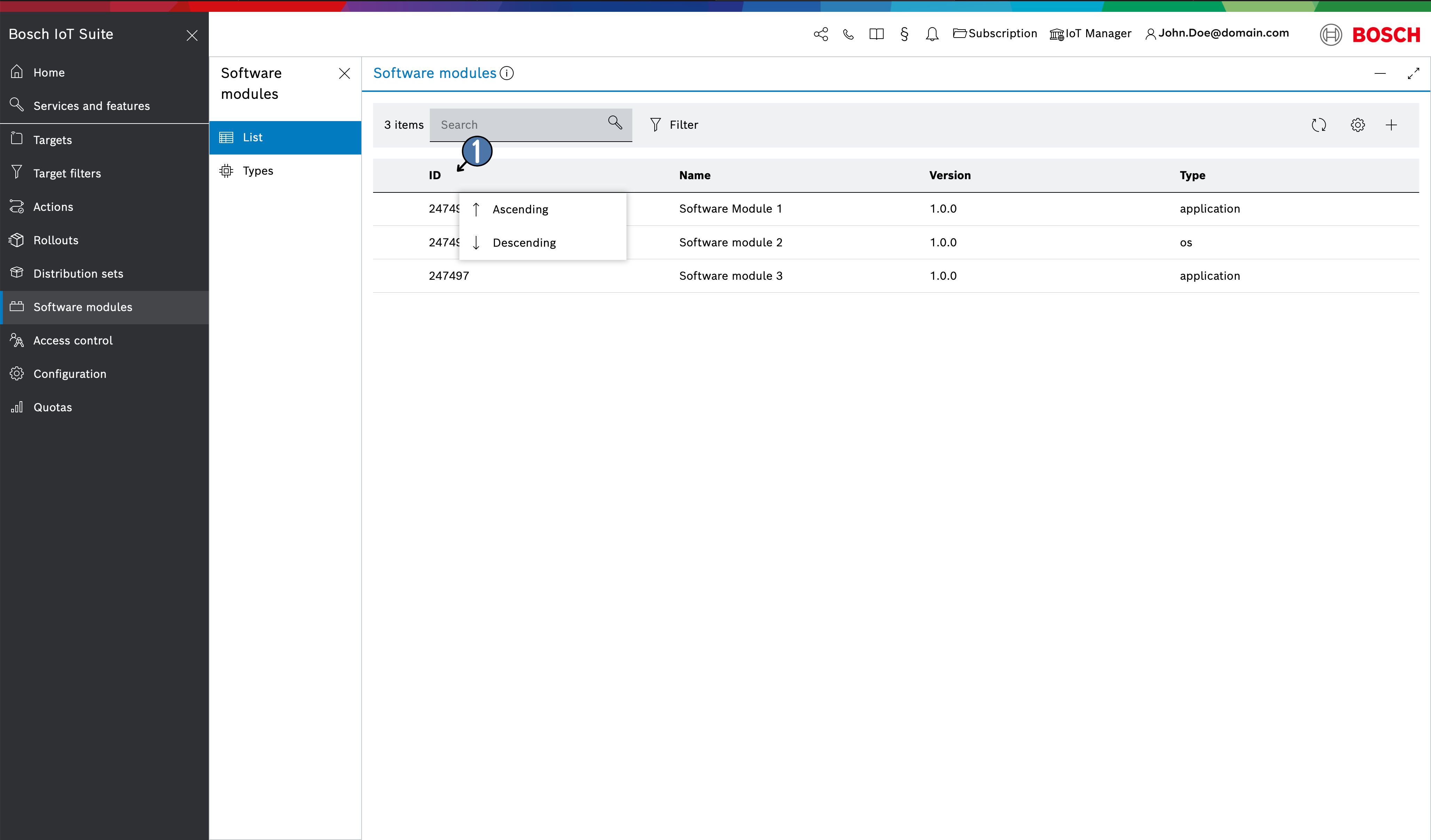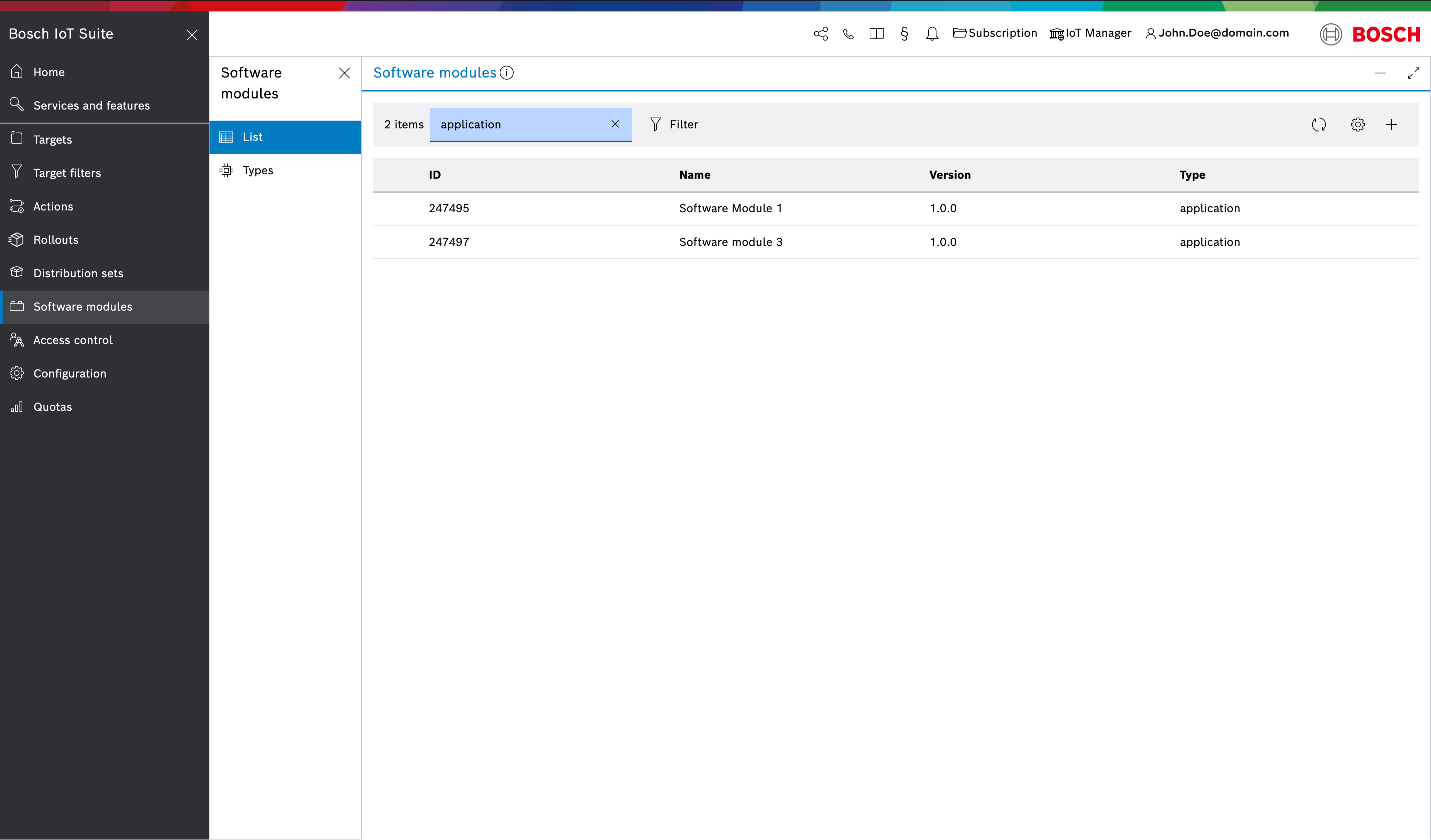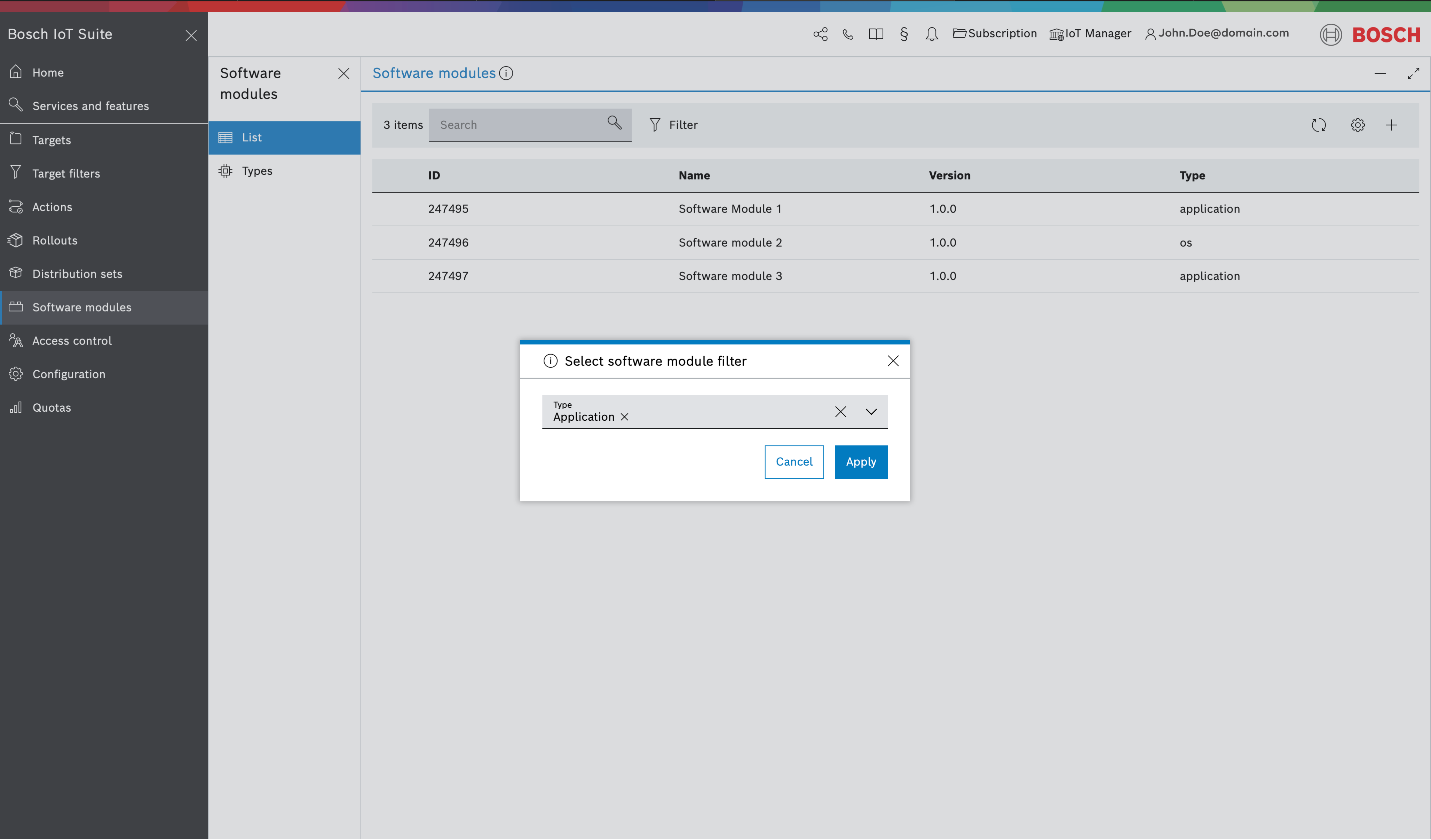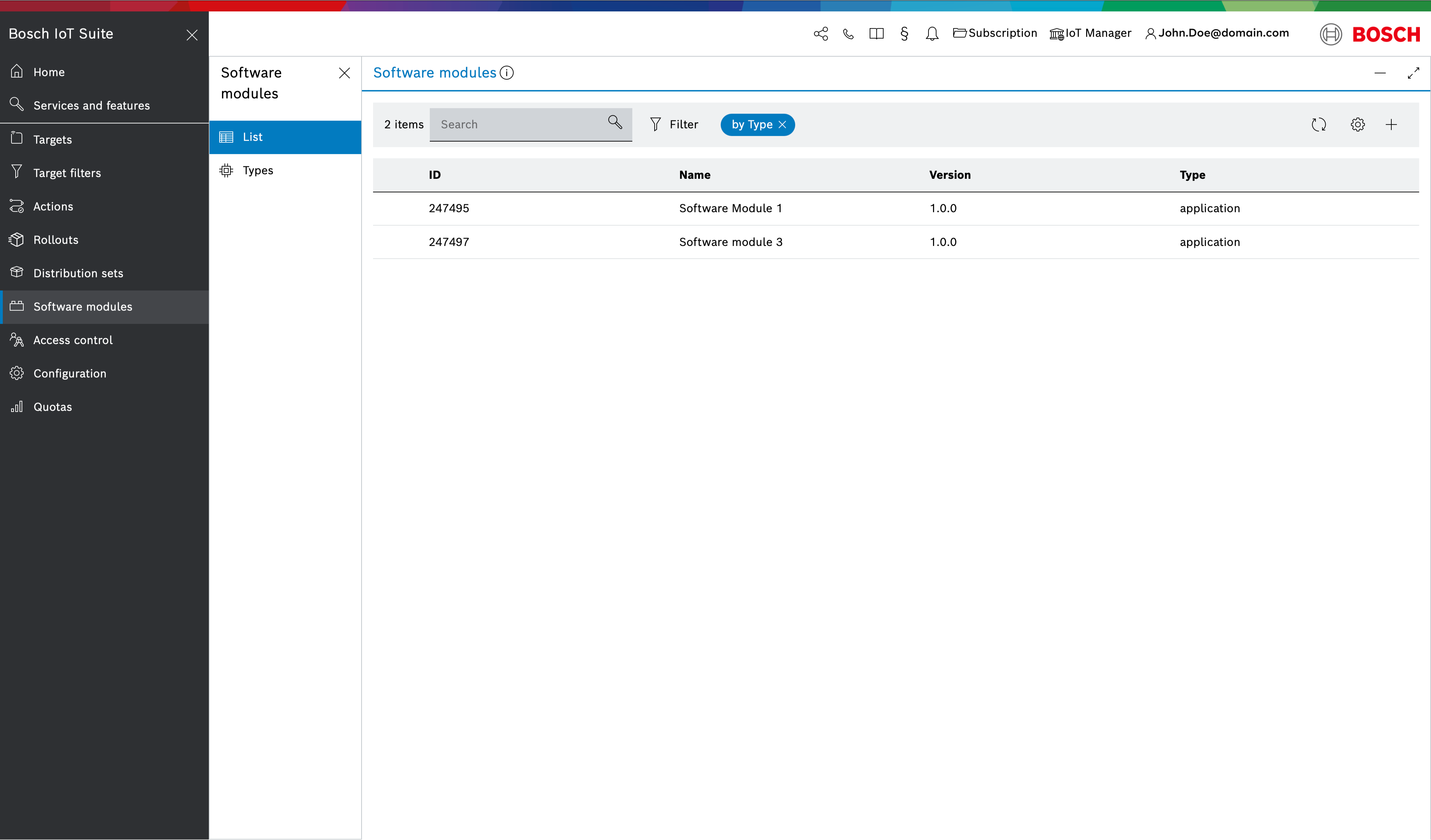All existing software modules will be automatically listed once you open the Software modules UI feature from the main navigation menu.
By default, the list displays only the mandatory information fields for each software module (i.e. Name, Version, Type and Locked).
However, you can display additional columns as well as enable the Sort multiple columns feature via the list configuration icon menu in the top right area of the list.
You have the option to reset the columns to their default configuration via the reset icon .
Sort software modules
Once you have added more columns with useful information, you can sort the software modules based on the information in a specific column.
To do that, click on the column header and select Ascending or Descending depending on the sorting direction you want to use.
Search for software modules
For bigger, hard navigating lists, you can use the search software module feature.
This can be done by using the Search input field on the top left.
The search works for specific fields, in particular Name, Version, Description, and Type. In the example below, we have searched for a specific word in the Type of the software modules:
Filter software modules by type
Another way to re-organize and narrow down the list of software modules is through filtering:
- Click the Filter icon on the right side of the Search bar in order to open the Select software module filter dialog.
- In the dialog, expand the Type drop down.
Select one or multiple software module types.
Click Apply.
When there is a larger list of software module types it might be convenient to use the Search input field in this dialog to find the desired one faster.
The filter will be applied to the list, and will be indicated by the blue pill mentioning the type of filtering. You can also hover over the blue pill to see the filter value as a tool tip.
To clear the filter, click the x icon in the blue pill.