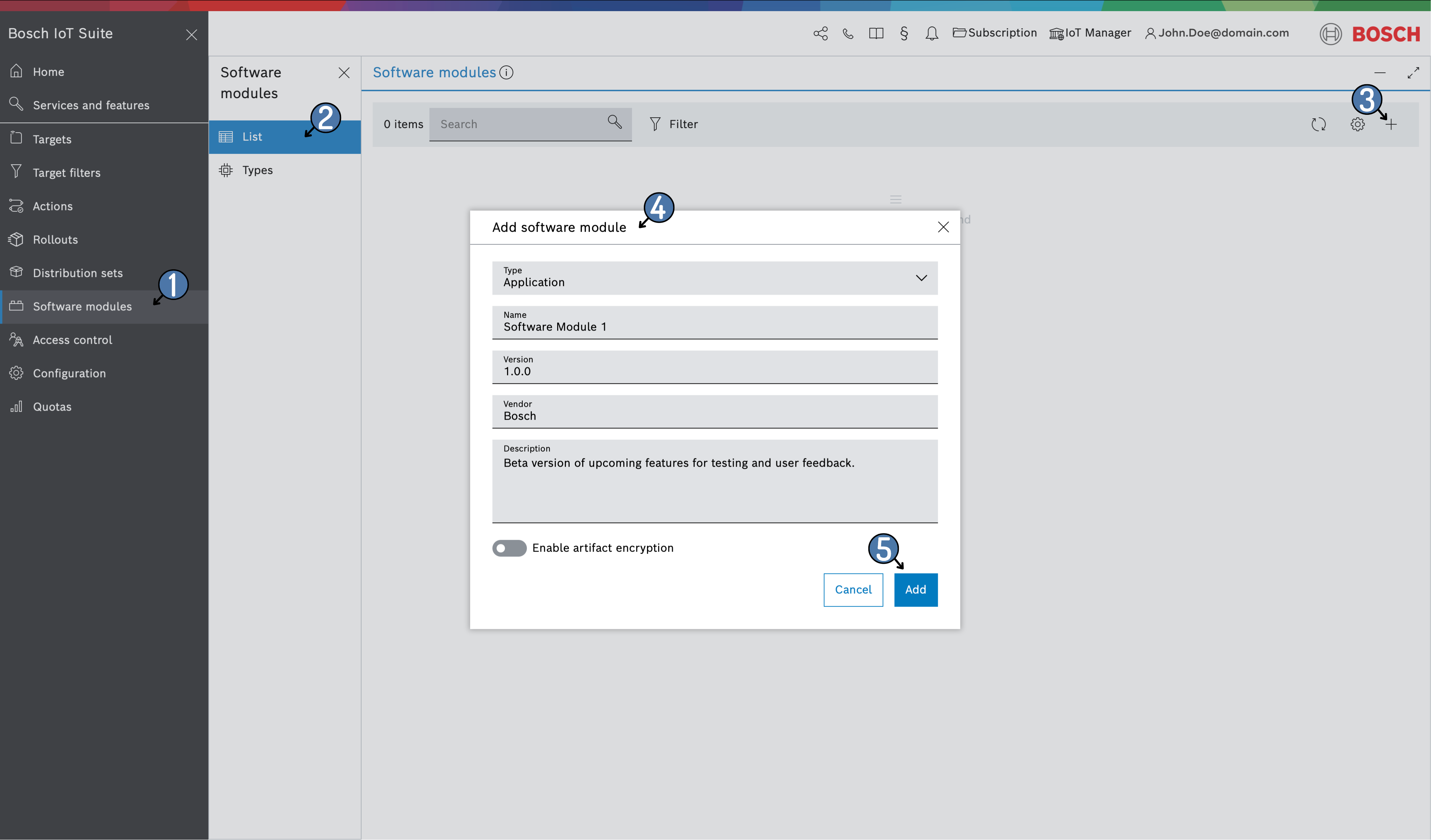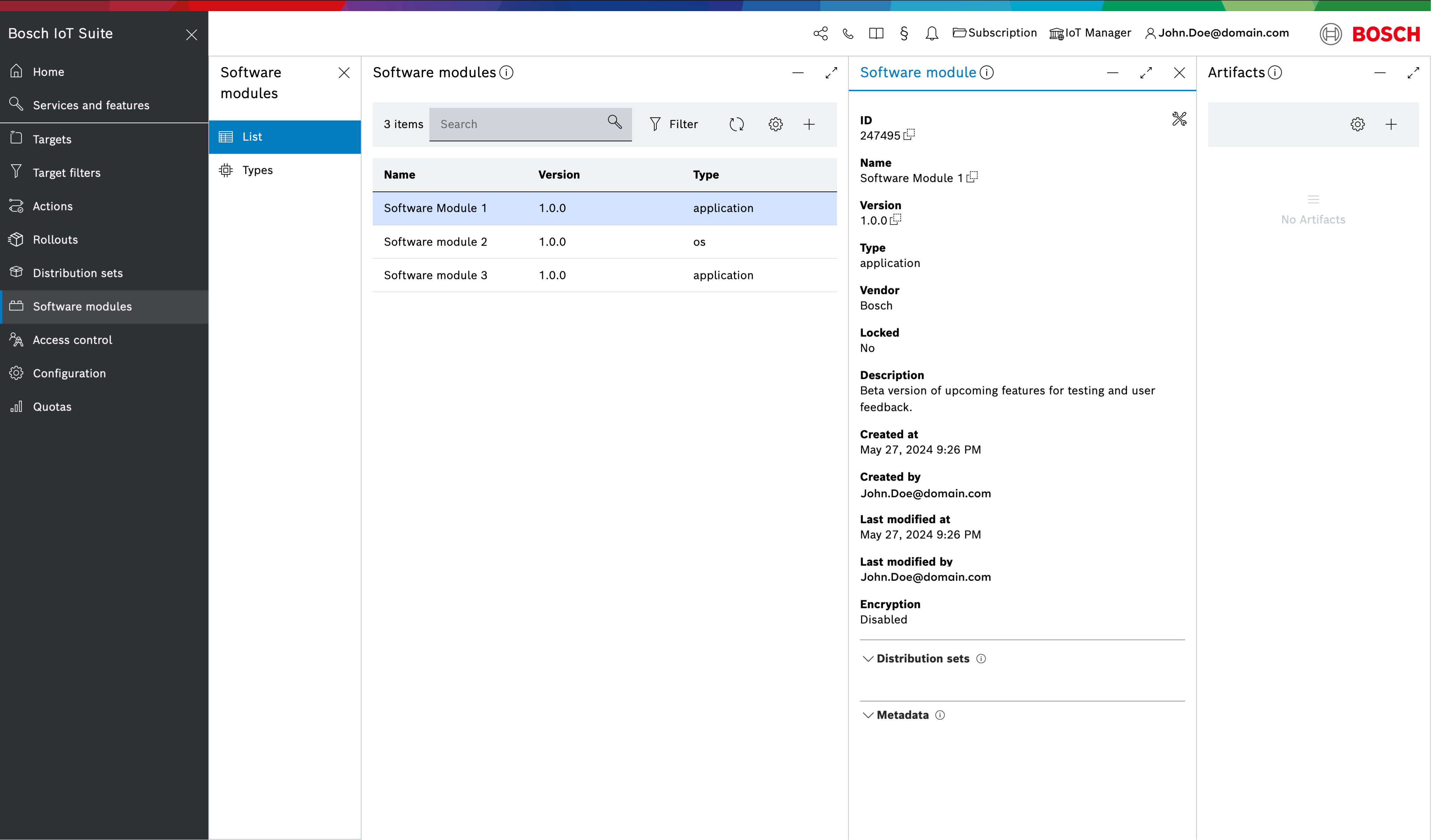To create a new software module
- Open Software modules from the main navigation menu on the left
- Select the List sub-navigation menu. It is opened by default.
- Click the + icon on the top right corner of the software module list.
- Enter all details in the Add software module popup window.
Type - a mandatory field, where you should select one of the existing software module types from the drop-down
The Application and OS types are available by default. Additional software module types can be created from the Types sub menu.
- Name - a mandatory field, where you define a name for the software module
- Version - a mandatory field, where you specify the version of the software module
- Vendor - an optional field, where you specify the vendor of the software module
- Description - an optional field, where you provide a description of the software module
- Enable artifact encryption - optional field. Enabled if needed
- Click Add.
The newly created software modules will be visible in the software module list.
After the software module is create, one or more artifacts should be assigned to it. On more information on how to assign artifacts to the software module, please refer to Manage artifacts.
Once all artifacts are assigned to the software module, it is recommended to lock the software module to prevent users from assigning and unassigning artifacts to and from the software module. For more information on how to lock a software module, please refer to Manage a software module::Locking and Unlocking a software module.