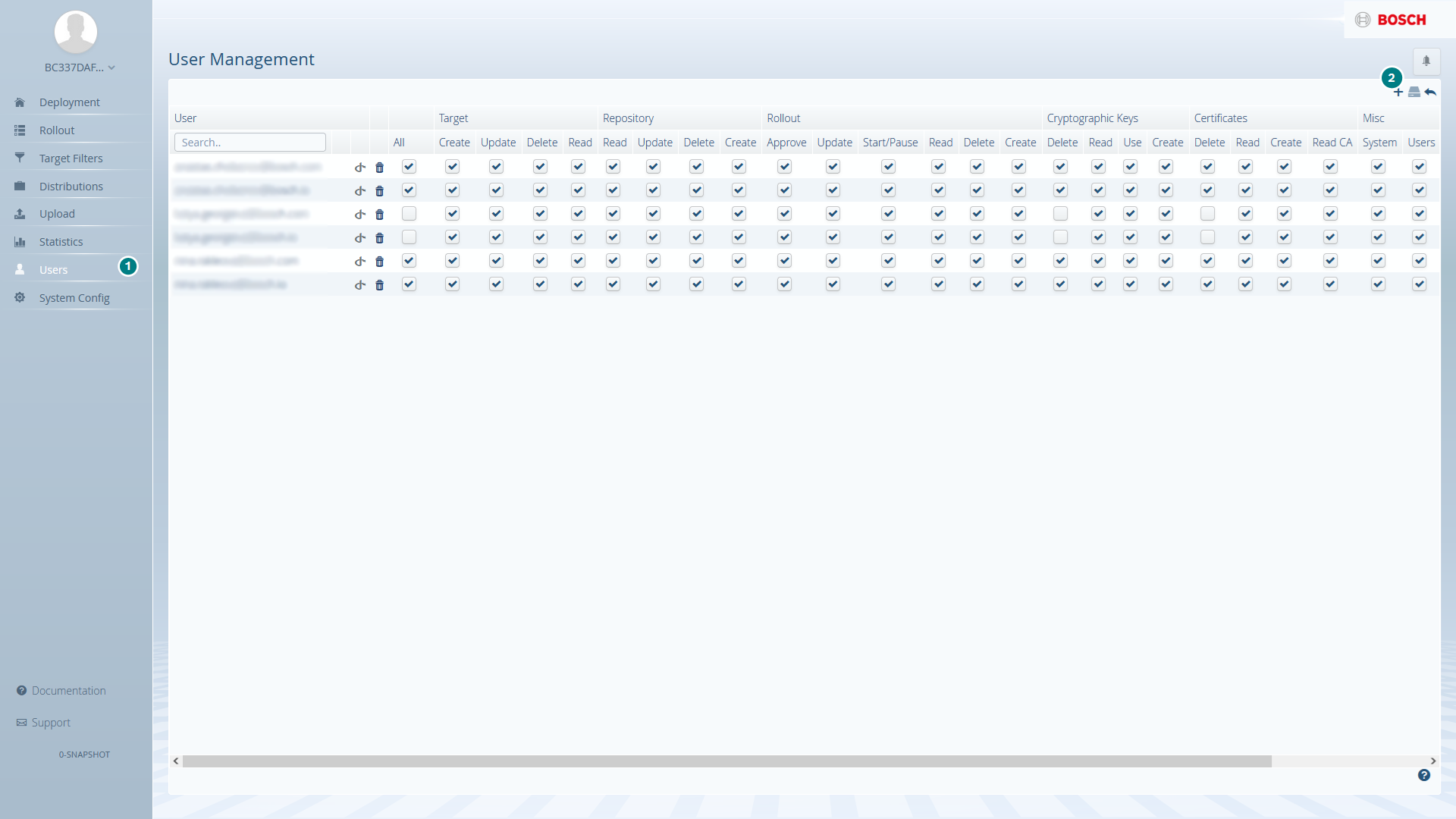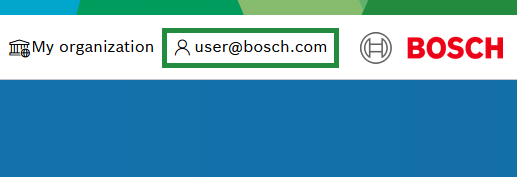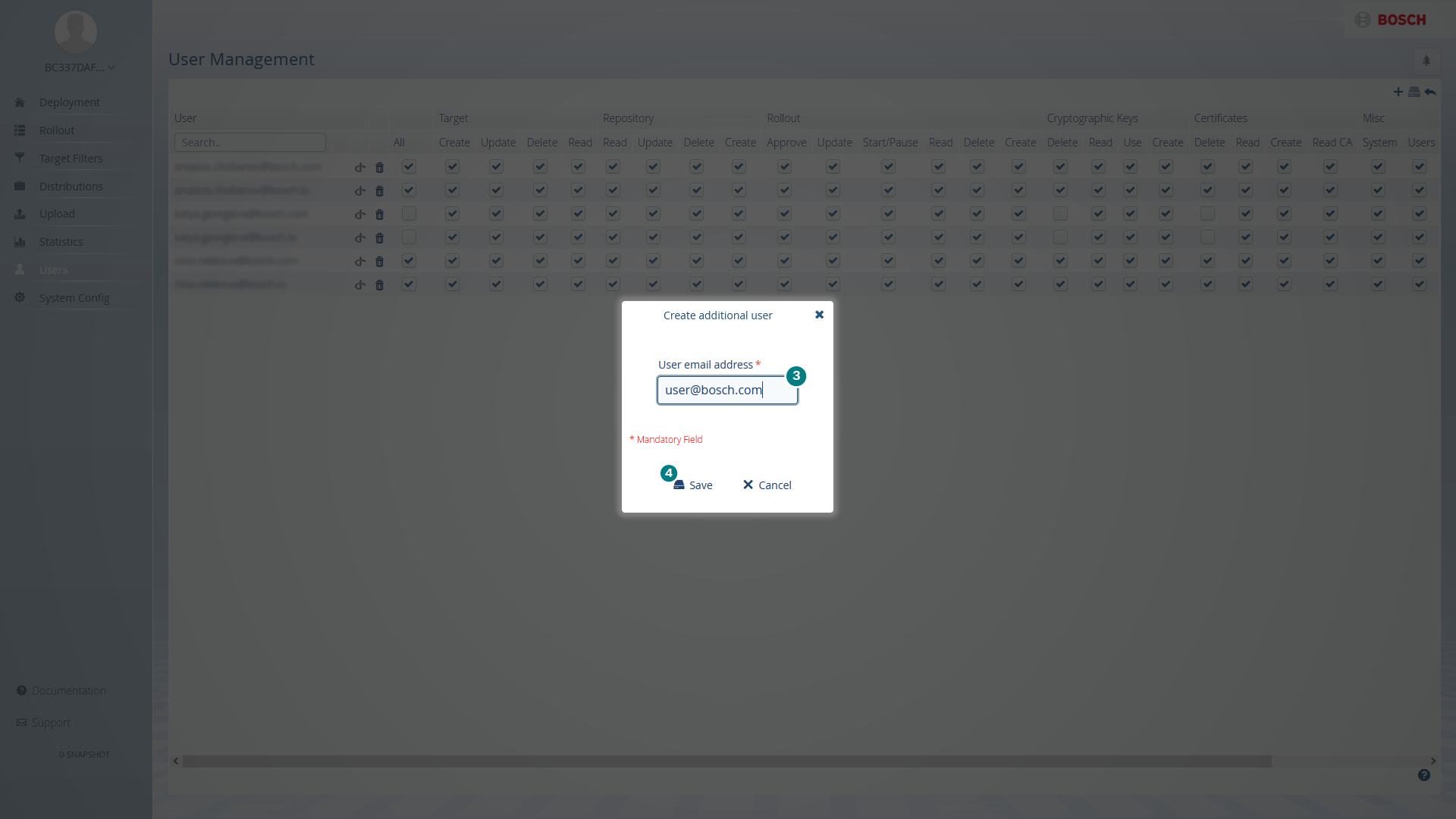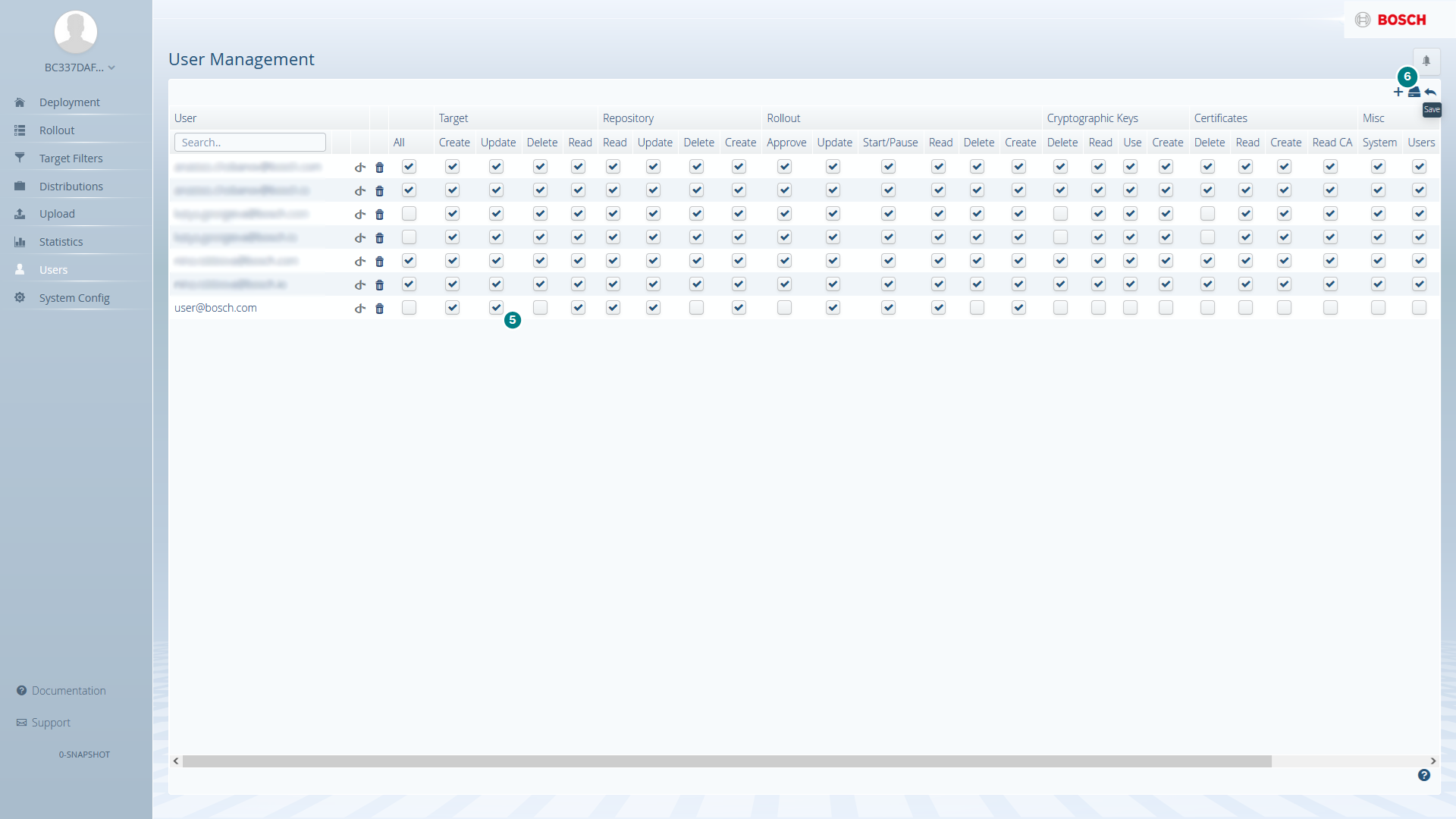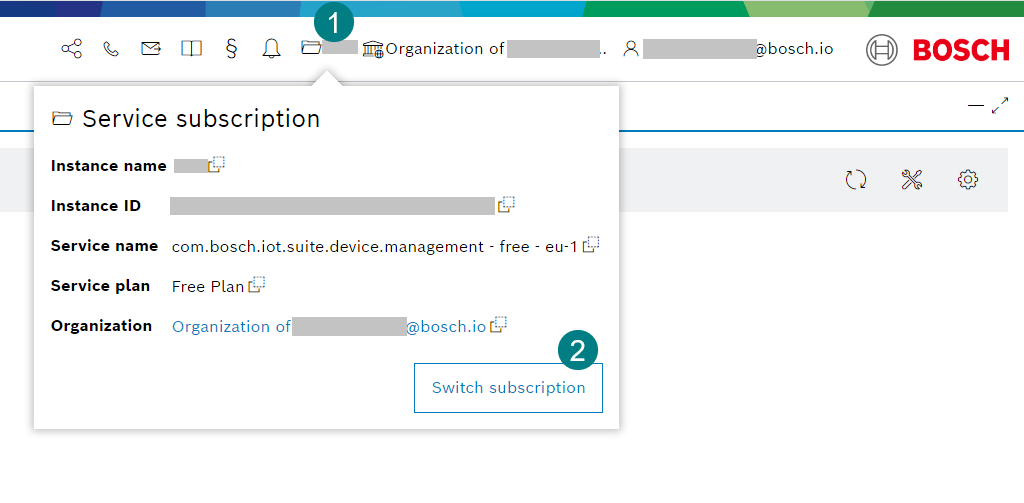Cannot access the Rollouts-related UI features of the Suite UI
If you receive an error when trying to access the Rollouts UI features in the Suite UI (as depicted below), it is probably because you do not have the necessary permissions.
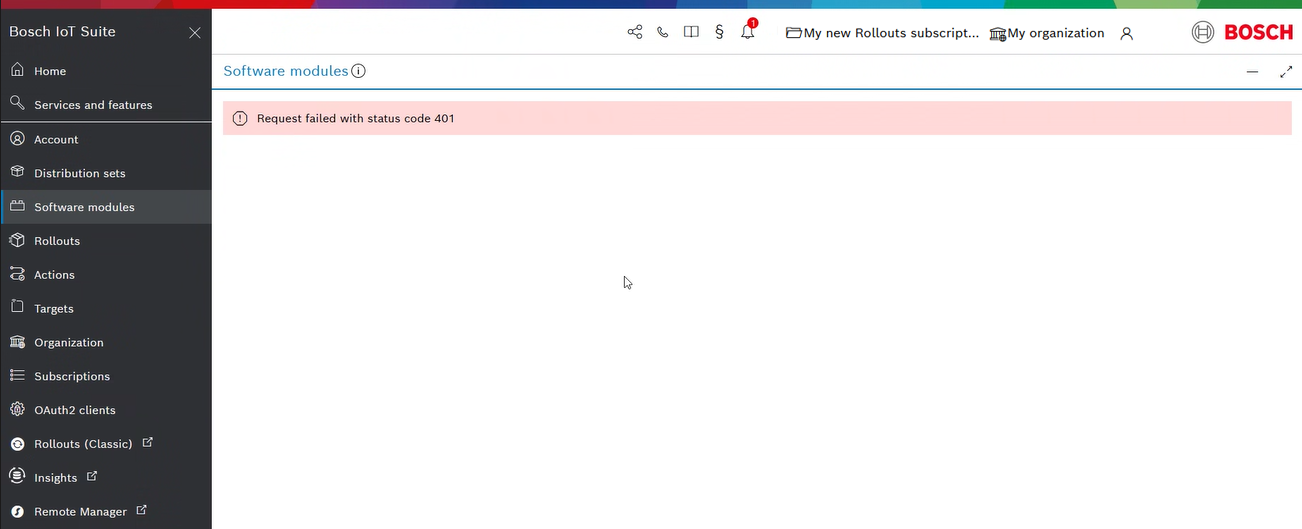
This problem may occur even though you have an active subscription and an account in Bosch IoT Rollouts.
Currently, the complete user management functionality of Bosch IoT Rollouts is accessible only through the Classic UI. Therefore, you need to add the appropriate user permissions by following these steps:
Create an account (optional)
Each user of the Suite UI needs to have an account with Bosch IoT Suite.
Therefore, if you or your team members do not have an account with Bosch IoT Suite yet, create one as described at Create an account.
Remember which email address you used, as it will be needed later on.
Add users to your organization (optional)
Each new user of an already created Bosch IoT Rollouts subscription needs to be a member of the organization which holds the particular subscription.
The organization owner should invite and authorize other users to the organization, which would allow them to operate within the respective Rollouts subscription.
This is done through the Organization UI feature of the Suite UI as described at Manage members of an organization.