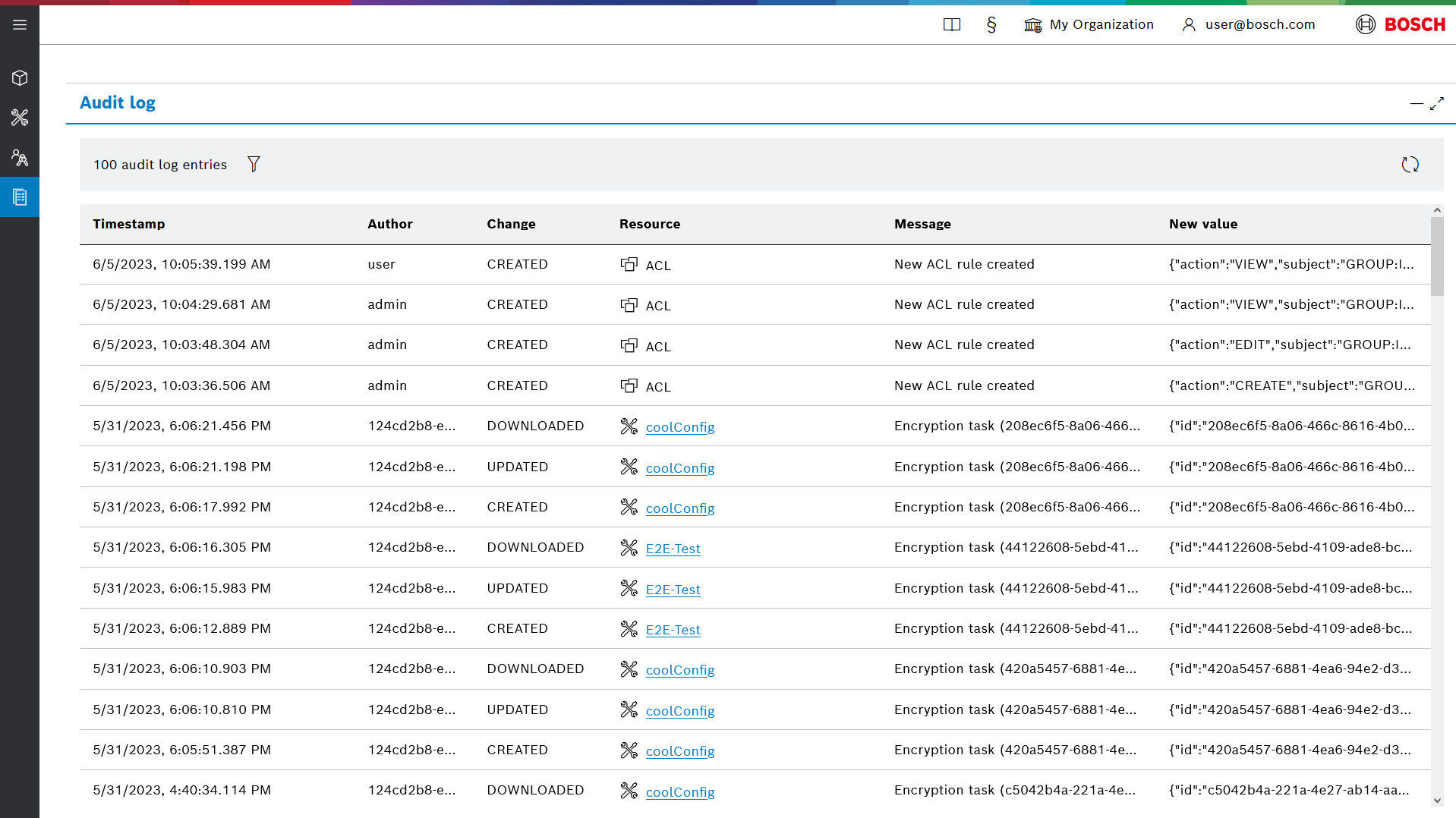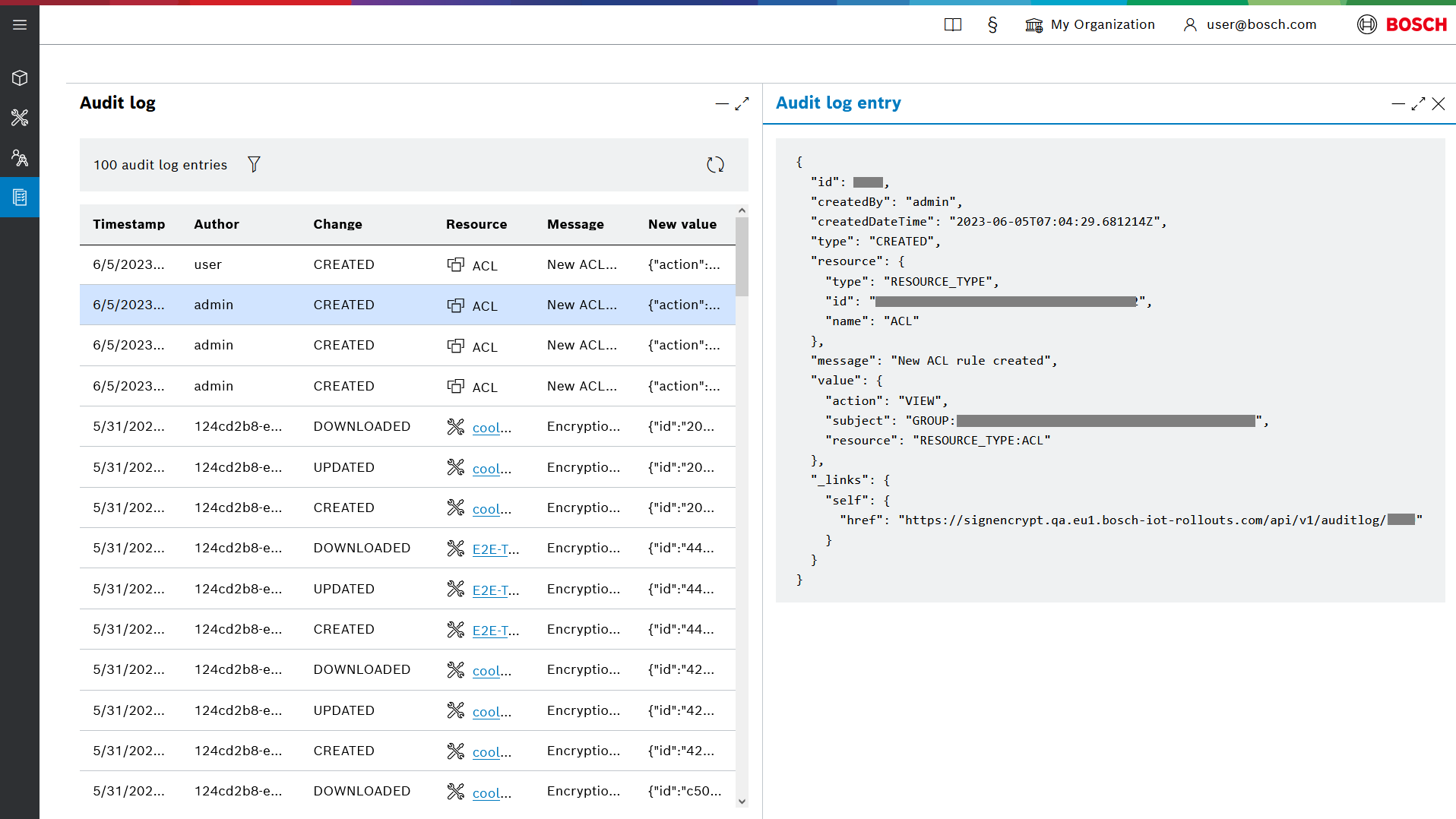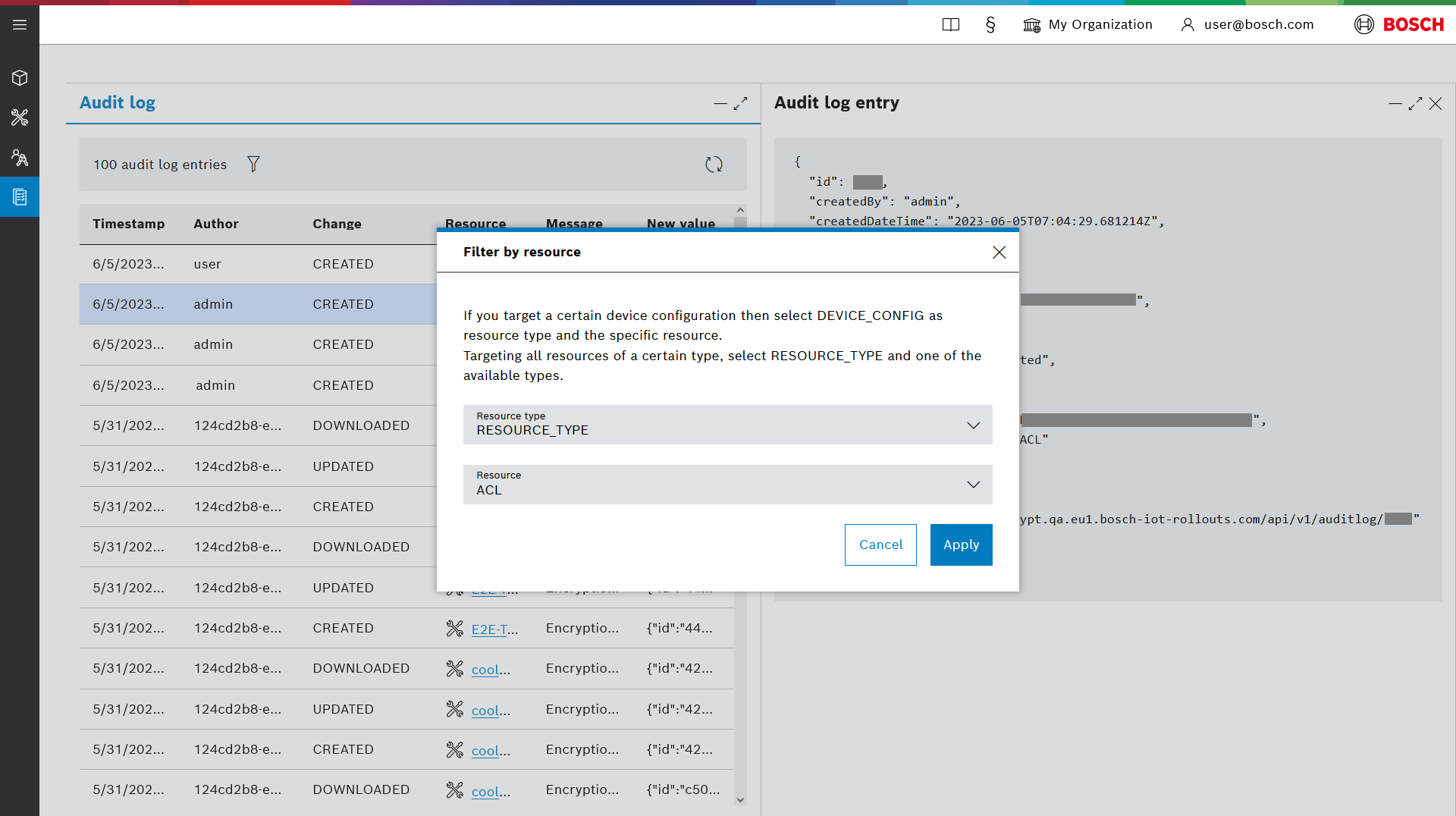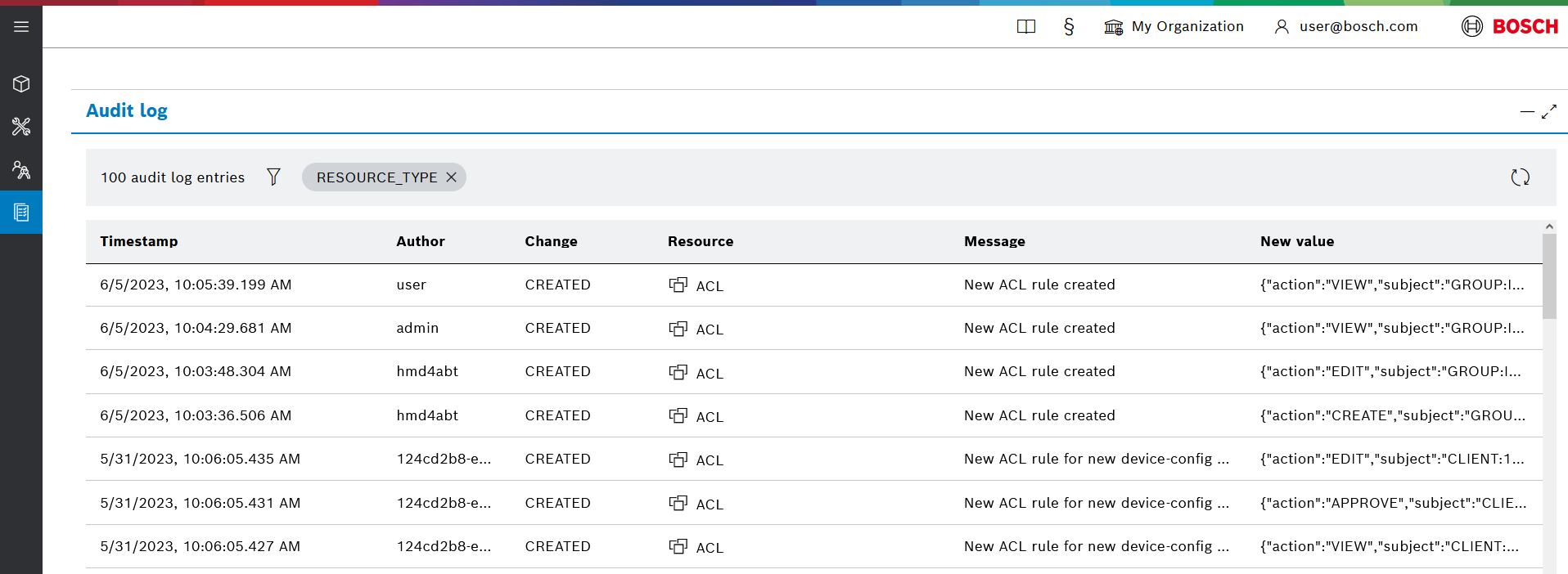Table of contents:
The Audit log UI feature provides a convenient way to keep track of audit log entries.
Open it by selecting the Audit log icon from the left navigation menu.
In order to view audit log entries you must have an active ACL rule with action VIEW on RESOURCE_TYPE:AUDIT_LOG.
View audit log entries
Once you enter the Audit log UI feature you will see a list of the last 100 audit log entries.
Each audit log entry is listed with valuable information, separated in the following columns:
- Timestamp - when was this audit log entry created
- Author - the user who performed the change that was recorded
- Change - what was the actual action e.g. CREATED, UPDATED, DOWNLOADED etc.
- Resource - on which resource was the change performed. Could be:
- The type of resource e.g. ACL, AUDIT_LOG and DEVICE_CONFIG
- A specific device configuration. In that case the column will display the name of the device configuration, which is a hyperlink to its detailed view.
- Message - a user-friendly message describing the change
- New value - the changed values.
Selecting an item from the list will open its detailed Audit log entry view, which contains the actual Audit log entry in JSON format.
Filter audit log entries
With time, the number of audit log entries can increase to a great extent. In such cases filtering the entries will be very valuable.
To filter audit log entries:
- Click the filter icon on the left side of the view.
- Choose a Resource type. Can be either DEVICE_CONFIG or RESOURCE_TYPE .
- Choose a specific Resource.
- When DEVICE_CONFIG is selected the dropwdown will list of all device configurations .
- When RESOURCE_TYPE is selected the dropwdown will list of all types of resources e.g. ACL, AUDIT_LOG and DEVICE_CONFIG.
- Click Apply.
The applied filter will be indicated by the chip with the name of the resource type filter applied. You can remove the filter by clicking the X icon on the right of the chip.