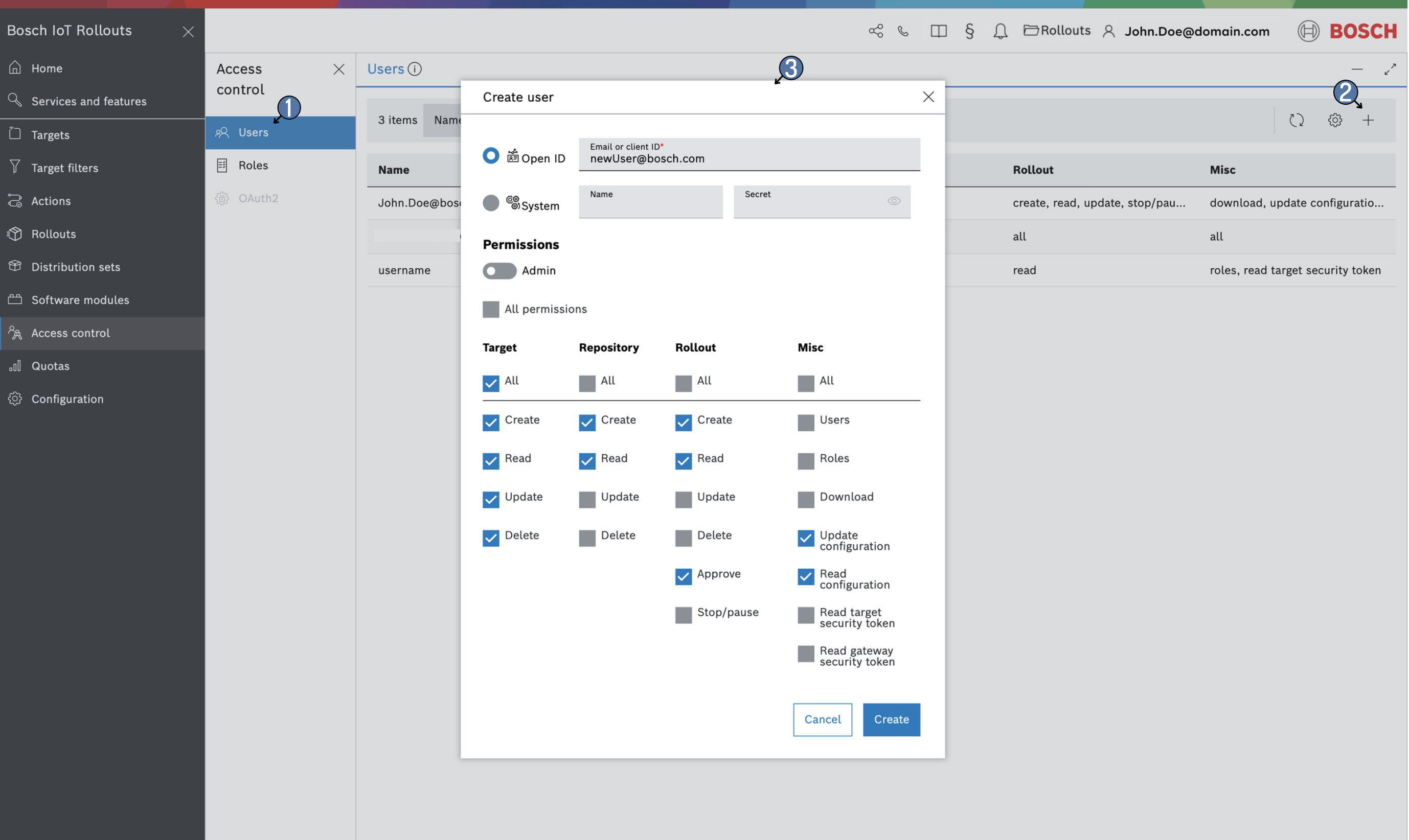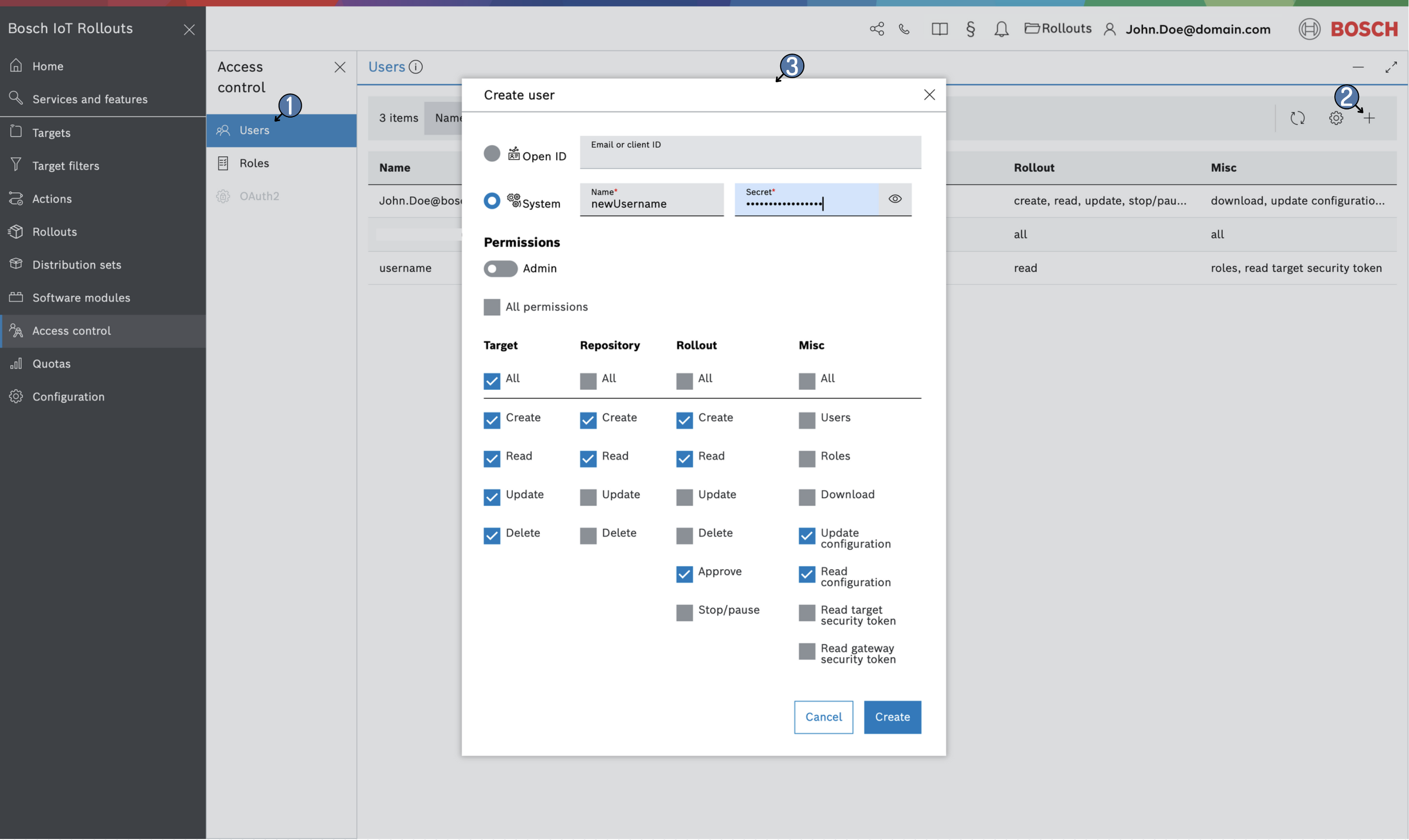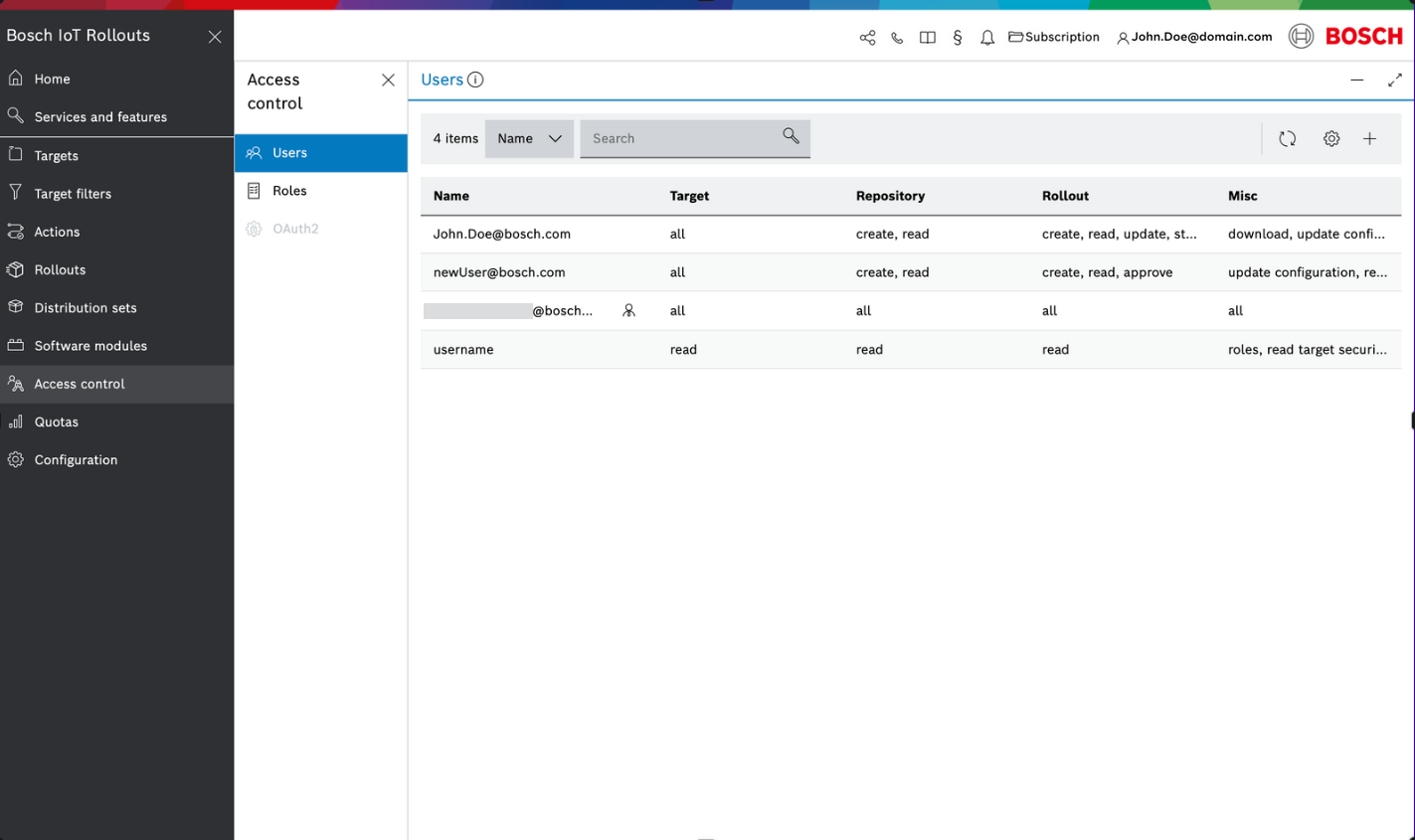Adding a new user to Bosch IoT Rollouts is pretty straightforward. Follow these steps to add your first new user:
- Select Access control from the left navigation and then from the Access control options select Users. Once in Users view click the + icon at the right end of its control bar.
- In the Set permissions dialog that opens up:
- Type in the Email of the new user.
- Select the necessary permissions by ticking the appropriate checkboxes.
- If this new user will be of type admin you can easily enable All permissions by ticking the respective checkbox which is the first of the section.
If you want to grant fine-tuned permissions you can enable or disable each type of access (All, Create, Read, Update and Delete) for each resource e.g. Target, Repository, Rollout, Cryptographic keys, Certificates and Misc.
You can also enable or disable all permissions for each resource using the checkbox below each resource name e.g. Target, Repository etc.
- Once you are done, click Create.
If you want to create a so called system/technical user click on the system radio button on the create dialog. Type username and password and select the needed permissions.
You will then see your new user as part of the Users list.
You can select it to see the provided permissions as part of the detailed User view.